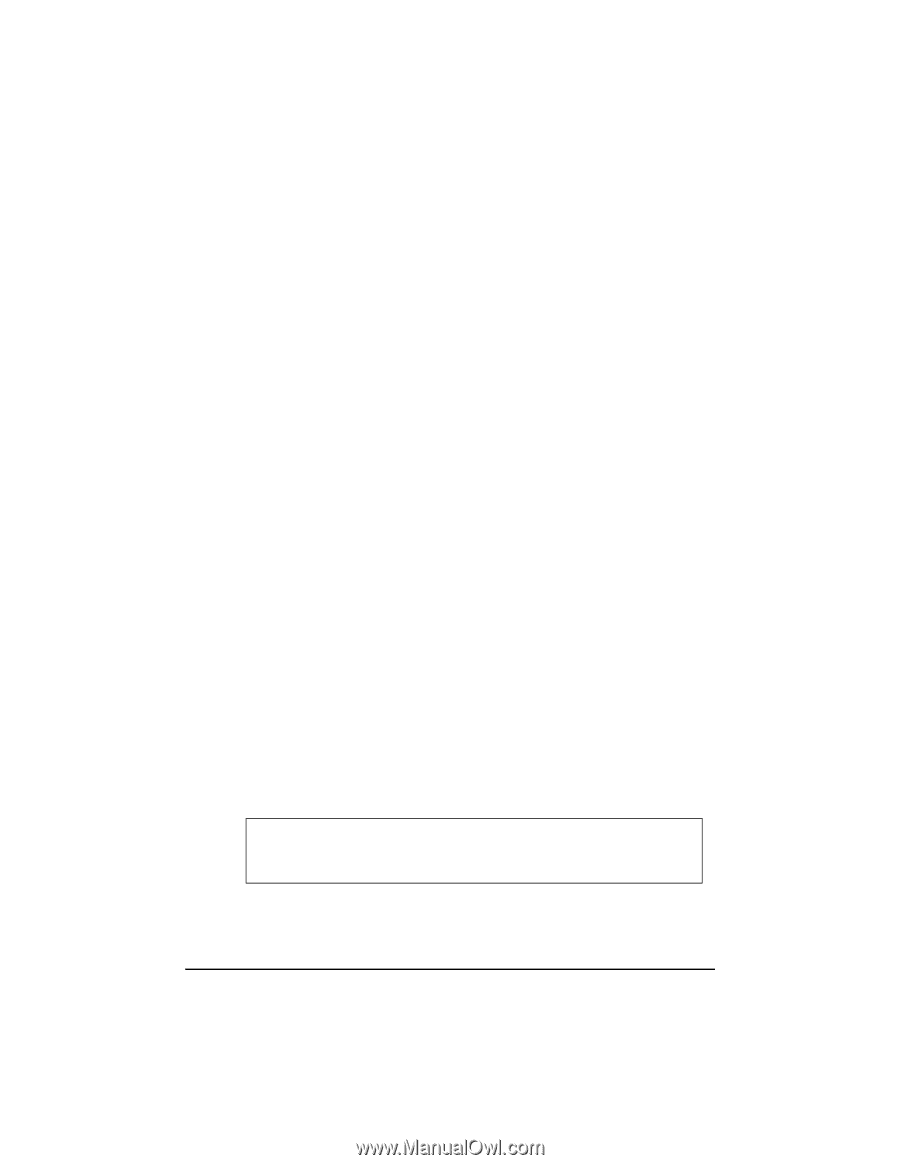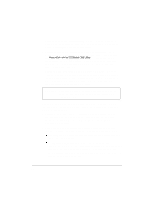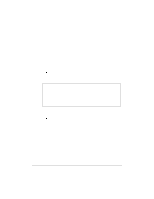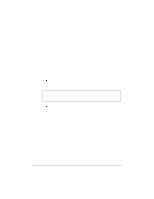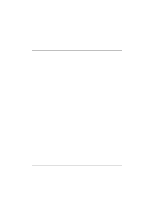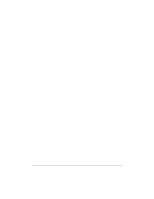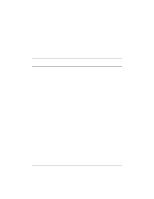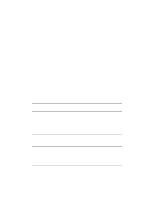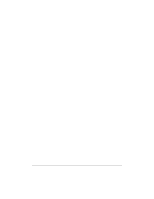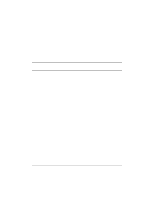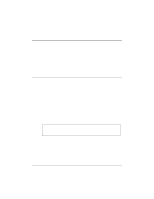HP NetServer LP 2000r HP Netserver Ultra3 SCSI HBA Guide - Page 31
Using Advanced Configuration Parameters
 |
View all HP NetServer LP 2000r manuals
Add to My Manuals
Save this manual to your list of manuals |
Page 31 highlights
Updating Windows NT 4.0 1. Start Windows NT. 2. Click the Start button on the Windows NT task bar, and then point to Set- tings. 3. Click the Control Panel. 4. Double-click the SCSI Adapters icon. 5. Click the Drivers tab, and then click the Add button. 6. In the Install Driver window, click the Have Disk button. 7. Insert the HP Ultra3 Family Manager Set disk for Windows NT into drive A. 8. From the Copy Manufacturer's File From text box, type a:\nt4, and click OK. 9. In the Install Driver window, Click OK. 10. Click the New button when asked if you want to use the currently installed driver(s) or install new one(s). 11. Type a:\nt4 again, and click Continue. The driver is now installed. 12. You must restart your computer for the changes to take effect. Click Yes to restart your computer. Click No to return to the SCSI Adapters window. Using Advanced Configuration Parameters Advanced users may use software parameters to alter the configuration of the Windows NT device drivers supplied by HP. All Windows NT configuration information is stored in a data structure called the Registry. You can edit this information through a tool called the Registry Editor. CAUTION Do not edit your registry unless it is absolutely necessary. If there is an error in your registry, your computer may become nonfunctional. 25