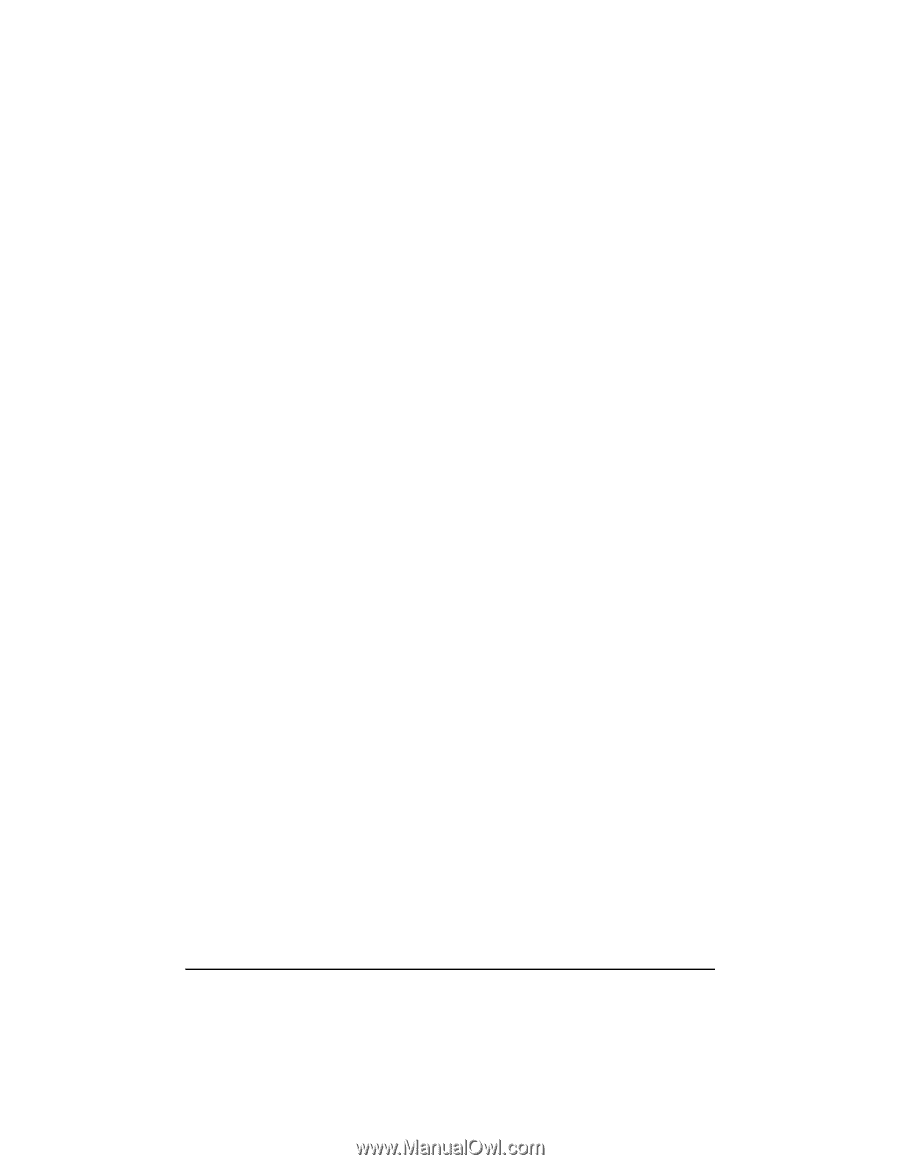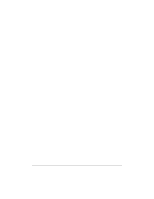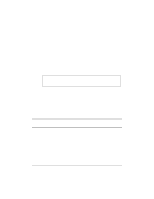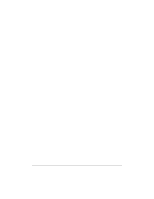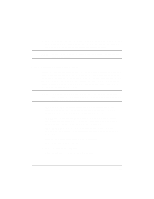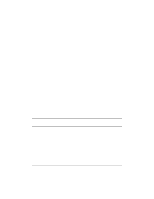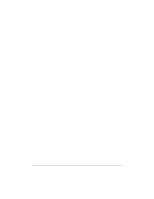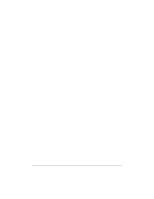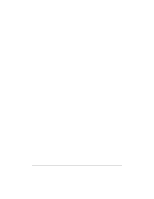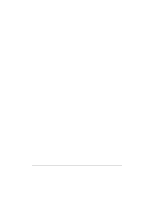HP NetServer LP 2000r HP Netserver Ultra3 SCSI HBA Guide - Page 49
Problems and Solutions, Error Messages
 |
View all HP NetServer LP 2000r manuals
Add to My Manuals
Save this manual to your list of manuals |
Page 49 highlights
Problems and Solutions I made changes to the host adapter configuration and Windows 2000 no longer boots! The boot manager for Windows 2000 contains recovery logic to allow you to return to the last known good configuration. If you have changed your host adapter configuration and Windows 2000 no longer boots, follow these steps to recover: 1. Undo any hardware changes you have made to the computer since it was last operational. 2. Reboot the computer. Watch the display carefully during bootup. When you see the message Starting Windows... appear at the bottom of the screen, press F8. This opens the Windows 2000 Advanced Options menu. Select the Last Known Good Configuration option and select a boot profile. 3. Once your computer is operational again, check all of the hardware and software configuration changes you want to make. Look specifically for conflicts with parts of the existing system configuration that are not being changed. Error Messages Error messages generated by the Windows 2000 Driver Set can be viewed by opening the Windows 2000 Event Viewer error logs. To view events generated by the driver, follow these steps: 1. Double-click the Event Viewer icon in the Administrative Tools program group. Error messages generated by the driver show up as Event ID 11. Error messages generated by the SCSI port show up as Event ID 9. 2. To view event details, select System Log from the Event Viewer tree. Double-click the appropriate Windows 2000 driver event that has an Event ID of 11. (There may be none or multiple driver events.) The top portion of the Event Detail dialog box displays information such as the time that the event was generated, the computer on which the event occurred (in case of remote monitoring), and the description of the event. The Data section of the Event Details dialog box displays the error messages generated. 43