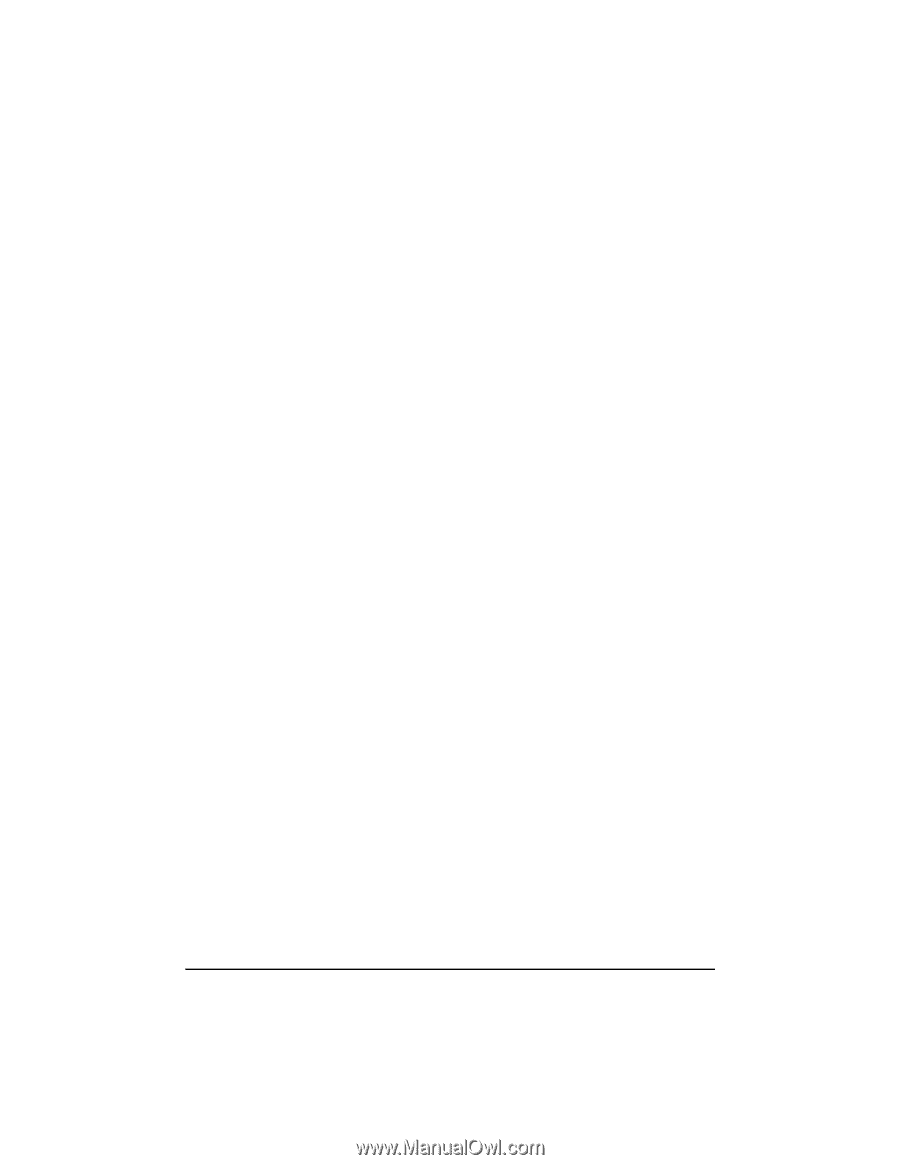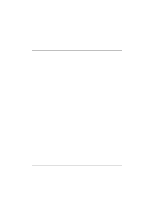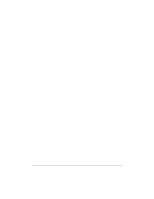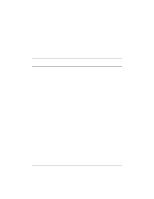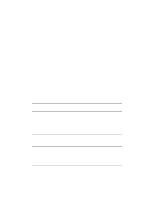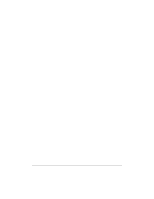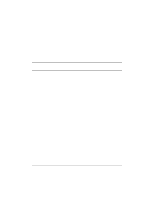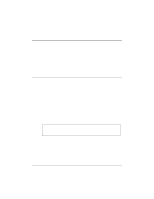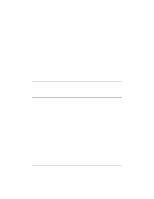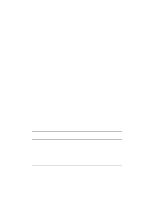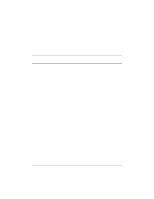HP NetServer LP 2000r HP Netserver Ultra3 SCSI HBA Guide - Page 34
INSTRUMENTATION, INSTR_ERRLOG_Z, MAXTAGS, HOTPLUG, Enter, adpu160m, Add Key, Parameters
 |
View all HP NetServer LP 2000r manuals
Add to My Manuals
Save this manual to your list of manuals |
Page 34 highlights
• /INSTRUMENTATION-enables recording of I/O statistics and errors. If this option is not specified, instrumentation defaults to disabled. The data type for this value is REG_SZ. • /INSTR_ERRLOG_Z=nnn-sets the maximum number of error log entries, if /INSTRUMENTATION is enabled. If a number is not specified, the maximum number or error log entries defaults to 32. Valid values are 0-128. The data type for this value is REG_SZ. • /MAXTAGS=nnn-specifies the tagged command queue depth. If a number is not specified, the tagged queue depth defaults to 128. Valid values are 1-255. The data type for this value is REG_SZ. • /HOTPLUG -enables Hot-Plug PCI feature. If this option is not specified, Hot-Plug PCI feature defaults to disabled. To enter driver-specific parameters, follow these steps: 1. Select Run from the Start button. 2. Type regedt32 and press Enter. 3. Open the registry list to the following location: \HKEY_LOCAL_MACHINE\System\CurrentControlSet\ Services\adpu160m\Parameters\Device\DriverParameters If the Parameters, Device, and Driver Parameters keys already exist, skip to Step 10 below to begin entering parameters. If the keys do not yet exist, you will need to create them by continuing with Step 4. 4. Click on the adpu160m key. 5. Select Add Key from the Edit menu; Type Parameters in the Key Name edit box. Leave the Class edit box blank. 6. Click on the Parameters key. 7. Select Add Key from the Edit menu; Type Device in the Key Name edit box. Leave the Class edit box blank. To specify a certain host adapter, append Device with the number of the host adapter. For example, type Device0 for the first host adapter, Device1 for the second, etc. If you omit the host adapter number, the configuration information applies to all Ultra3 host adapters. 28