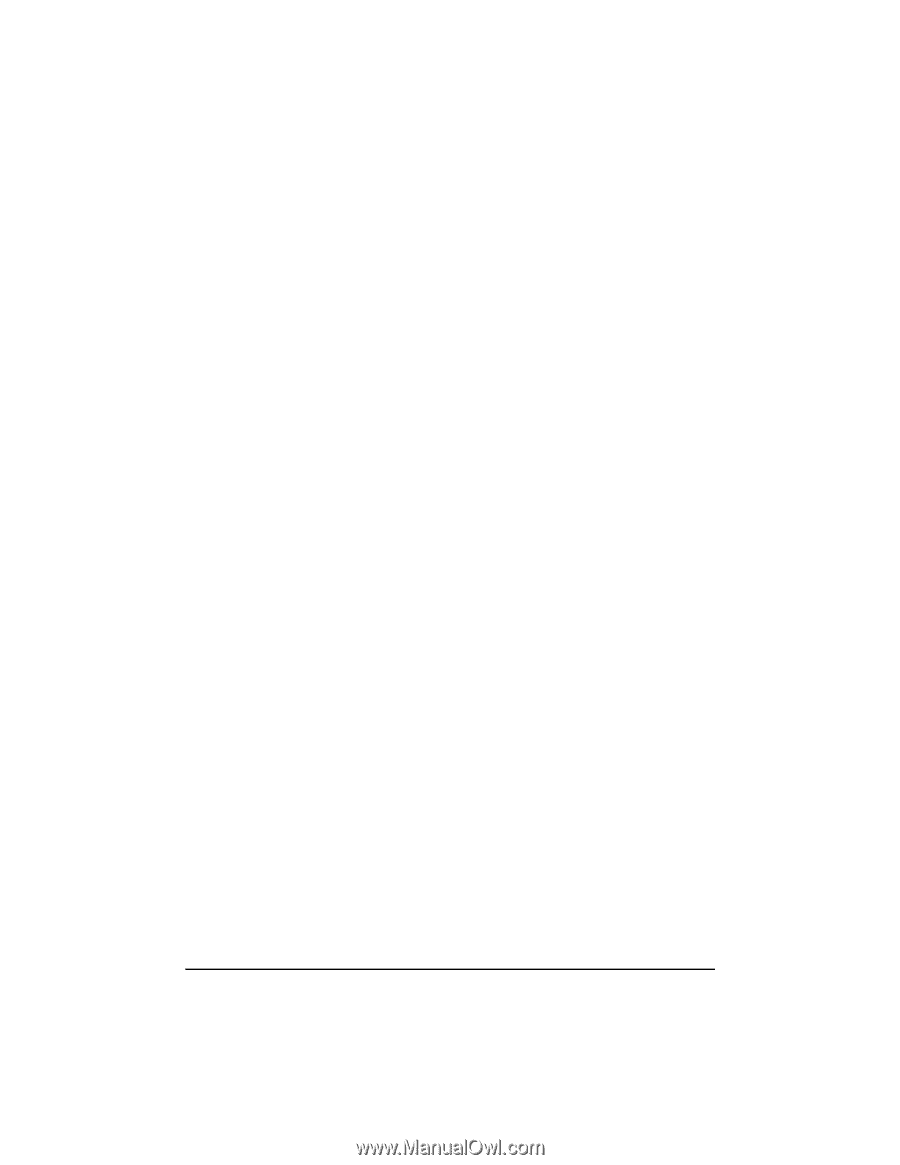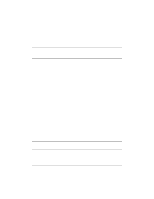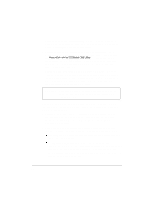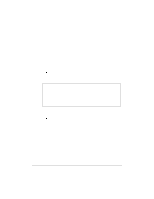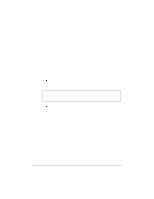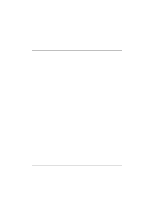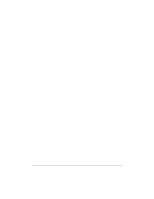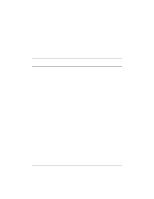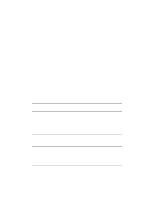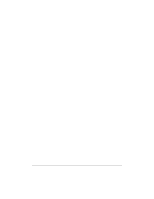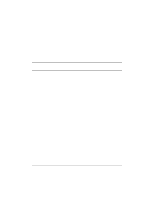HP NetServer LP 2000r HP Netserver Ultra3 SCSI HBA Guide - Page 30
Installing the Driver When Windows NT is, Already Installed
 |
View all HP NetServer LP 2000r manuals
Add to My Manuals
Save this manual to your list of manuals |
Page 30 highlights
8. Press Enter to continue with the Windows NT operating system setup. Follow the instructions on-screen and in the Windows NT documentation to complete the installation. Completing a Fresh Windows NT 4.0 Installation From CD-ROM 1. Insert the Windows NT 4.0 CD into the CD-ROM drive. 2. Start your system. Press the F6 key when you see the following message: "Setup is inspecting your computer's hardware configuration..." 3. If you do not see this message, your system may not be setup to boot from a CD-ROM. You will need to install from floppy disks. See "Completing a Fresh Windows NT 4.0 Installation From Floppy Disk" on page 23. 4. When prompted, press S to specify an additional device. 5. Press Enter to select Others; insert the HP Ultra3 Family Manager Set disk for Windows NT into your floppy disk drive. 6. Using the arrow keys, select the following driver and press Enter: Adaptec Ultra3 PCI SCSI Controller (NT4.0) 7. To add other host adapters, press S and repeat from Step 4 for each additional adapter and insert the appropriate driver disk. 8. Press Enter to continue with the Windows NT operating system setup. Follow the instructions on-screen and in the Windows NT documentation to complete the installation. Installing the Driver When Windows NT is Already Installed To update or install the adpu160m.sys driver if Windows NT 4.0 is already installed, follow the instructions below. 24