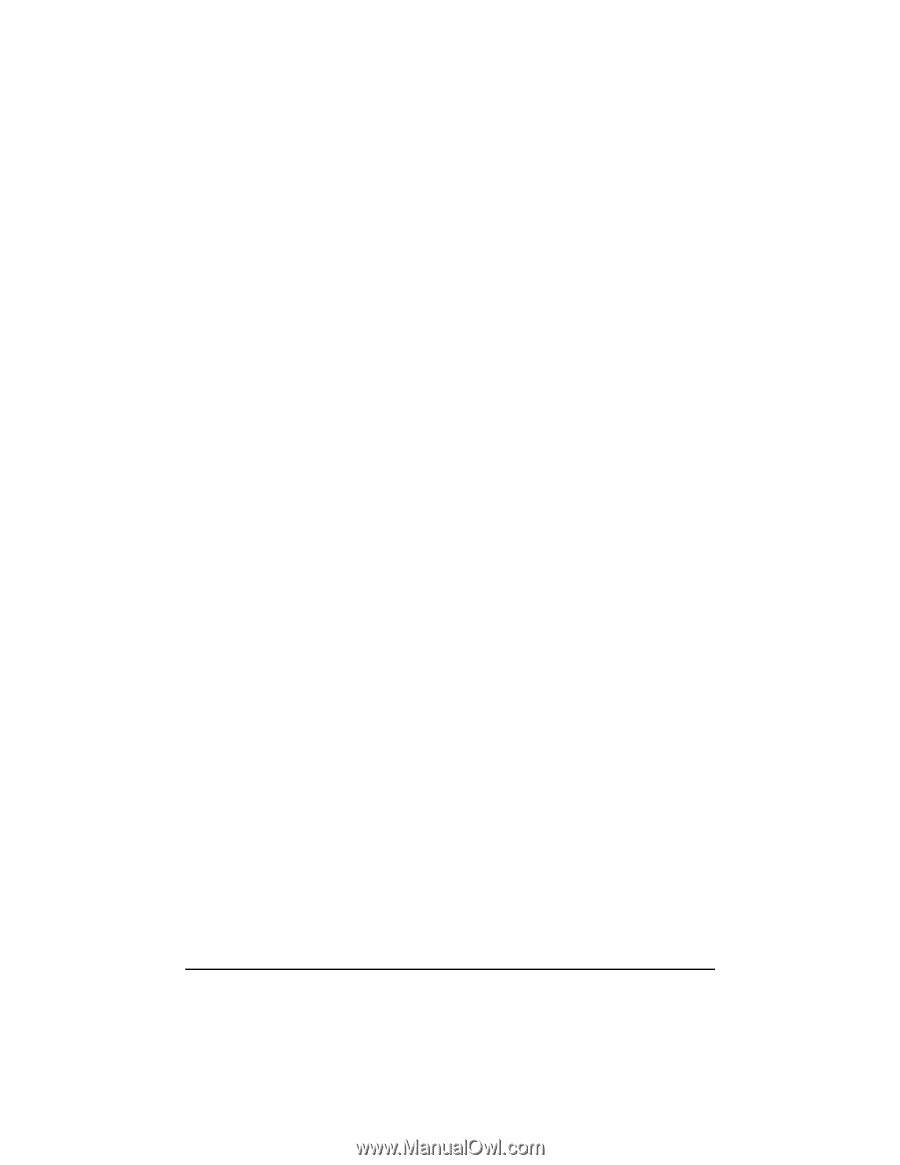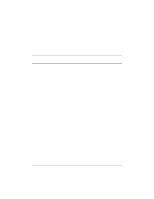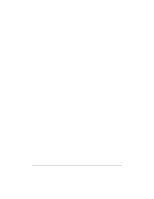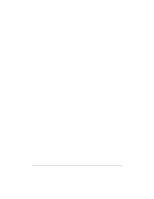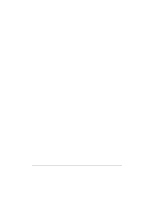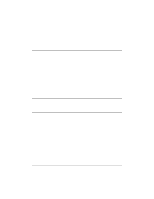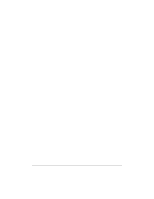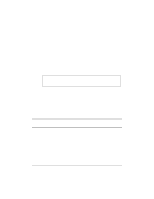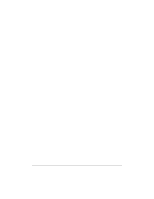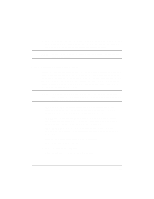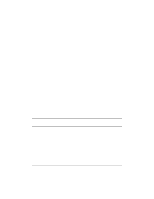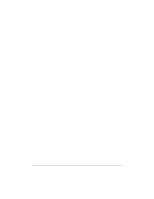HP NetServer LP 2000r HP Netserver Ultra3 SCSI HBA Guide - Page 44
Upgrading an Existing Windows NT Version 4, Installation to Windows 2000
 |
View all HP NetServer LP 2000r manuals
Add to My Manuals
Save this manual to your list of manuals |
Page 44 highlights
1. Start Windows 2000. 2. Click the Start button on the Windows 2000 task bar, and then point to Settings. 3. Click the Control Panel. 4. Double-click the System icon. 5. Select the Hardware tab and click the Device Manager button. 6. Under SCSI and RAID Controllers, click on the + sign to the left. This will display the SCSI adapters currently installed. Right-click on the device you wish to update and select Properties. 7. Click the Driver tab and click the Update Driver button. The Update Device Driver Wizard will start. Click Next. 8. Select the Search for a suitable driver option and click Next. 9. Select the location where the updated driver is installed and click Next. 10. At this step, Windows 2000 will recommend one of two choices. If it recommends using the driver found on the driver disk, then click Next and skip to Step 12. It might recommend that you keep the existing driver and mention that it found other suitable drivers. If this is the case, select Install one of the other drivers and click Next. 11. You may be asked to enter the path for the driver. 12. \win2000\ultra160\adpu160m.sys 13. Click Finish. You may be required to reboot your system. Upgrading an Existing Windows NT Version 4 Installation to Windows 2000 1. With your operating system started, insert your Windows 2000 CD-ROM and choose to upgrade your system. Your system will reboot. 2. The Windows 2000 Setup program will start. Press F6 when this message is displayed: Press F6 if you need to install a third party SCSI or RAID driver... 38