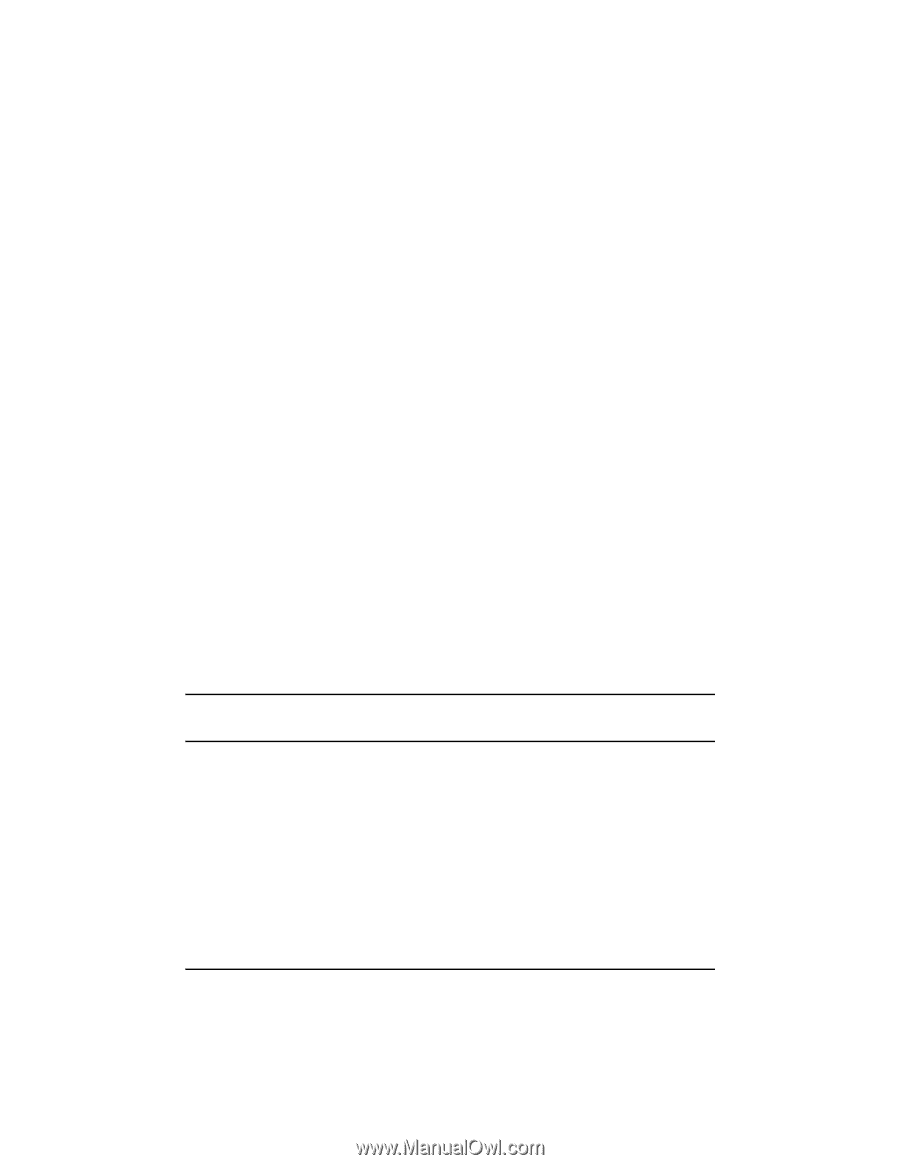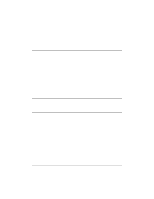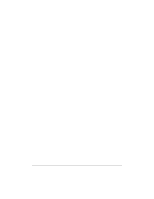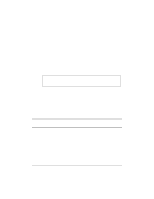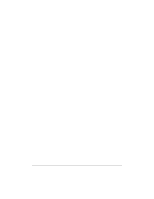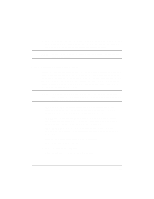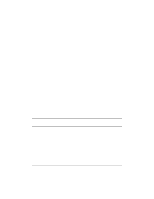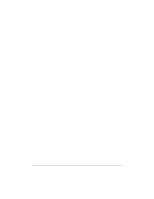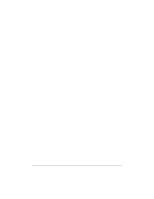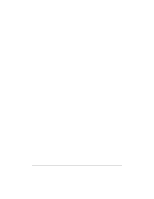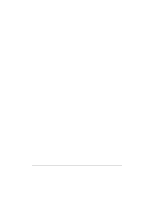HP NetServer LP 2000r HP Netserver Ultra3 SCSI HBA Guide - Page 48
Parameters, Device, Device0, Device1, DriverParameters, REG_SZ
 |
View all HP NetServer LP 2000r manuals
Add to My Manuals
Save this manual to your list of manuals |
Page 48 highlights
\HKEY_LOCAL_MACHINE\System\CurrentControlSet\ Services\adpu160m\Parameters\Device If the Parameters\Device keys already exist, skip to Step 10 below to begin entering parameters. If the keys do not yet exist, you will need to create them by continuing with Step 4. 4. Click on the adpu160m key. 5. Select Add Key from the Edit menu; Type Parameters in the Key Name edit box. Leave the Class edit box blank. 6. Click on the Parameters key. 7. Select Add Key from the Edit menu; Type Device in the Key Name edit box. Leave the Class edit box blank. To specify a certain host adapter, append Device with the number of the host adapter. For example, type Device0 for the first host adapter, Device1 for the second, etc. If you omit the host adapter number, the configuration information applies to all Ultra3 host adapters. 8. Click on the Device key. 9. Select Add Value from the Edit menu; type DriverParameters in the Value Name edit box. Enter REG_SZ as the data type and press Enter. 10. A String Editor text box appears. Enter valid parameters in the text box. When entering multiple parameters, each parameter must be separated by a space. NOTE Changes made with the Registry Editor do not take effect until you restart your system. Troubleshooting Most problems can be resolved by following the recommendations in the "Problems and Solutions" below. If you still experience problems after following the recommendations, continue with the rest of this section. 42