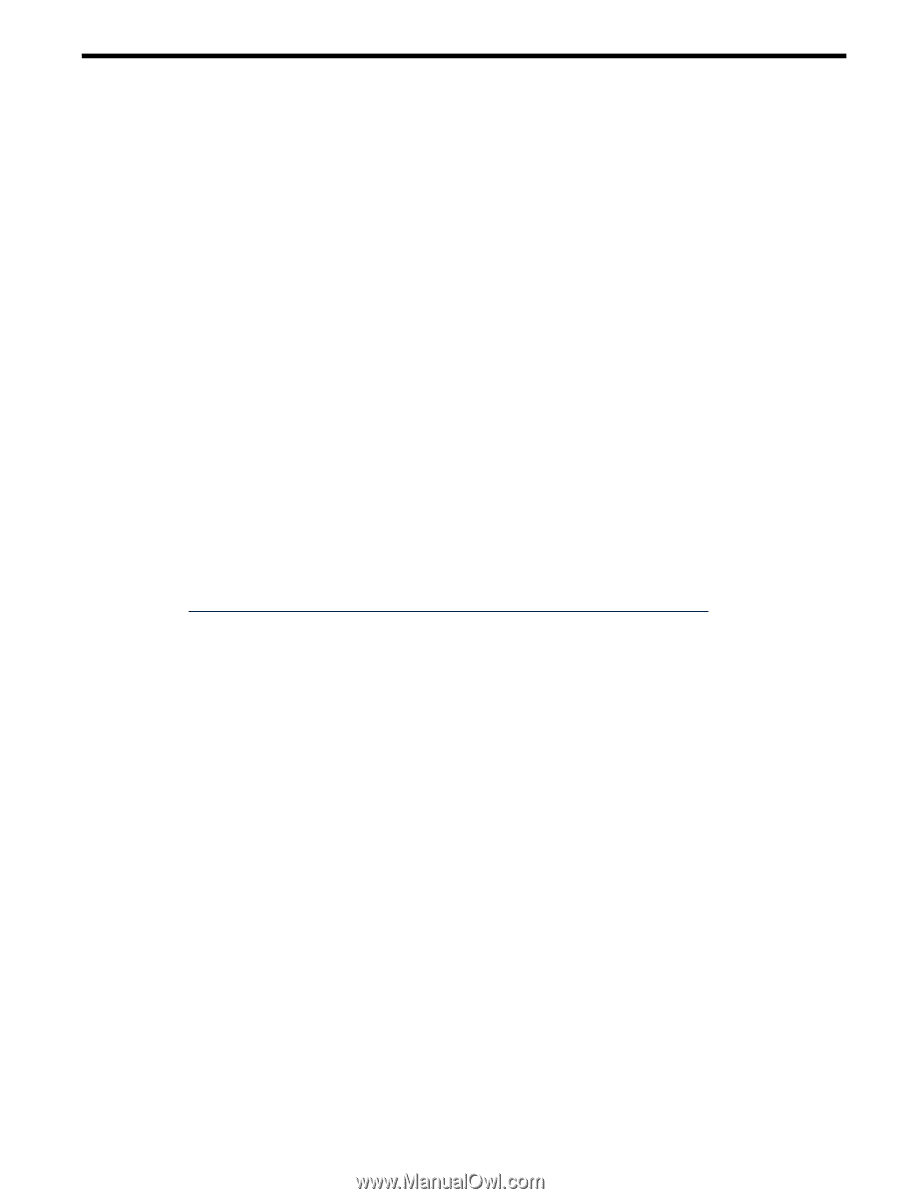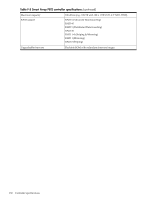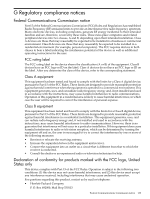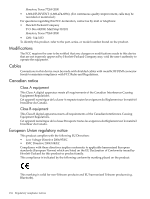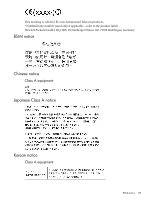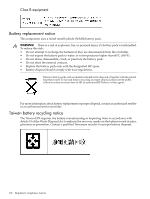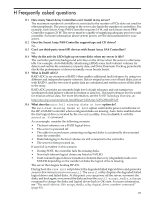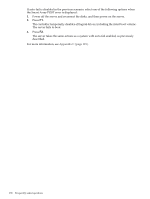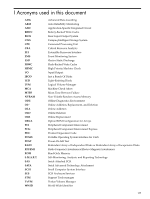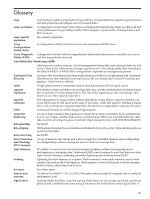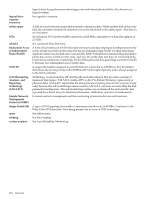HP P4000 HP Smart Array SAS controllers for Integrity servers support guide - Page 137
H Frequently asked questions, Can I use third-party non-HP devices with Smart Array SAS Controllers?
 |
View all HP P4000 manuals
Add to My Manuals
Save this manual to your list of manuals |
Page 137 highlights
H Frequently asked questions H.1 How many Smart Array Controllers can I install in my server? The maximum number of controllers is restricted to the number of PCIe slots not used for other peripherals. The power rating of the server also limits the number of controllers. For example, each Smart Array P400 Controller requires 14 W, and each Smart Array P800 Controller requires 25 W. The server must be capable of supplying adequate power to each controller. For more information about system power, see the documentation for your server. H.2 Does the Smart Array P400 Controller support tape and CD drives? No. H.3 Can I use third-party (non-HP) devices with Smart Array SAS Controllers? No. H.4 Why do the activity LEDs light up on some disks when my server is idle? The controller performs background activities on the drives when the server is otherwise idle. For example, Auto-Reliability Monitoring (ARM) scans fault-tolerant volumes for defects and verifies the consistency of parity data, and Drive Parameter Tracking periodically checks the performance of drives (normally on an hourly basis). H.5 What is RAID ADG? RAID ADG is an extension of RAID 5 that enables additional fault tolerance by using two different and independent parity schemes. Data is striped across a set of hard disks, just as with RAID 5, and the two sets of parity data are calculated and written across all the disks in the array. RAID ADG provides an extremely high level of fault tolerance and can sustain two simultaneous disk failures without downtime or data loss. This fault tolerance level is useful for mission-critical data. For more information, see the RAID Technology Overview, at: http://docs.hp.com/en/netcom.html#Smart%20Array%20%28RAID%29 H.6 What does the auto-fail missing disks at boot option do? The auto-fail missing disks at boot option controls the power-on behavior of the HP-UX RAID controller when configured disks are missing. Auto-fail is enabled when the first logical drive is created by the saconfig utility. You can disable it with the saconfig -F command. As an example, consider the following scenario: • The boot volume is on a RAID logical drive. • The server is powered off. • The cable for an enclosure containing configured disks is accidentally disconnected from the controller. • Disks belonging to the boot volume are still connected to the controller. • The server is then powered on. If auto-fail is enabled in this scenario: • During POST, the controller fails the missing disks. • Non-fault-tolerant logical drives are listed as FAILED. • Fault-tolerant logical drives transition to Interim Recovery (degraded) mode or to FAILED depending on the number of disks the logical drive is missing. The server then begins booting HP-UX. During boot, the ciss init script detects the degraded/failed logical drives and generates an error that instructs you to run sautil. The sautil utility displays the degraded/failed logical drives and failed disks. At this point, you can power off the server, reconnect the disks, and boot again; or reconnect the disks and run the sautil accept_media_xchange command to change the disks and logical drives back to OK state. For more information, see "The sautil accept_media_xchg command" (page 83). 137