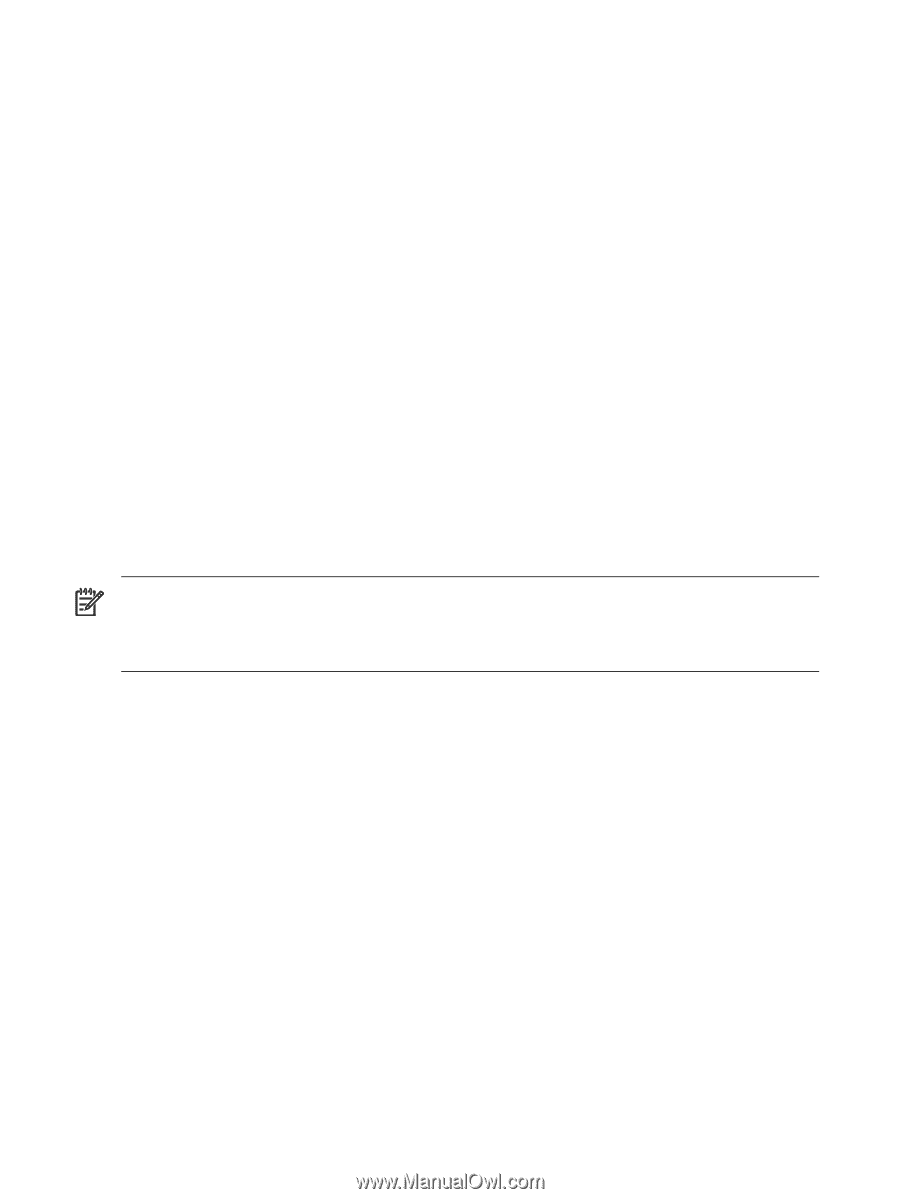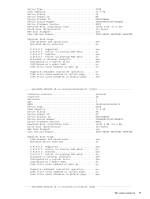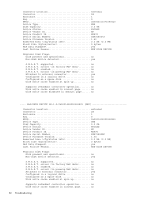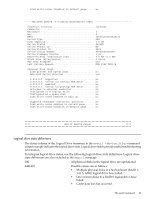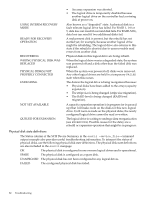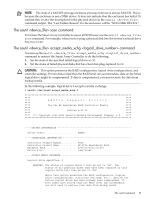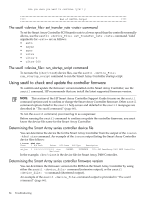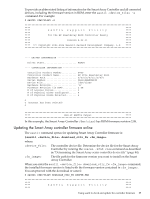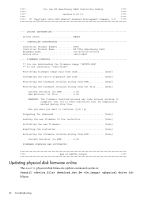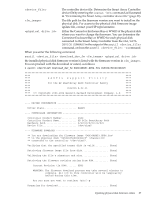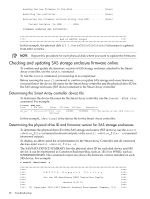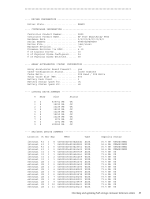HP P4000 HP Smart Array SAS controllers for Integrity servers support guide - Page 84
The sautil <device_file> set_transfer_rate <rate> command
 |
View all HP P4000 manuals
Add to My Manuals
Save this manual to your list of manuals |
Page 84 highlights
Are you sure you want to continue (y/n)? y **** End of SAUTIL Output **** The sautil set_transfer_rate command To set the Smart Array Controller SCSI transfer rate to a lower speed than the controller normally allows, use the sautil set_transfer_rate command. Valid arguments for are as follows: • auto • async • sync • ultra • ultra-2 • ultra-160 The sautil run_startup_script command To recreate the (/dev/cissX) device files, use the sautil run_startup_script command to run the Smart Array Controller startup script. Using sautil to check and update the controller firmware To confirm and update the firmware version installed on the Smart Array Controller, use the sautil command. HP recommends that you install the latest supported firmware version. NOTE: This section of the HP Smart Array Controller Support Guide focuses on the sautil command options used to confirm or change the Smart Array Controller firmware. Other sautil command options listed in the sautil help screen and detailed in the sautil manpages are described in "The sautil command" (page 66). To run the sautil command, you must log in as a superuser. Before running the sautil command to confirm or update the controller firmware, you must know the device file name for the Smart Array Controller. Determining the Smart Array series controller device file You can determine the device file for the Smart Array Controller from the output of the ioscan -kfnd ciss command. An example of the ioscan output listing the Smart Array Controller device files follows: # ioscan -kfnd ciss Class I H/W Path Driver S/W State H/W Type Description ext_bus 5 0/6/0/0/0/0/1/0/0/0 ciss CLAIMED INTERFACE PCIe SAS SmartArray P400 RAID Controller /dev/ciss5 In the example, /dev/ciss5 is the device file for Smart Array P400 Controller. Determining the Smart Array series controller firmware version You can determine the firmware version in the ROM on the Smart Array Controller by using either the sautil command (extensive output), or the sautil -s command (shortened output). An example of the sautil command output is provided in "The sautil command" (page 66). 84 Troubleshooting