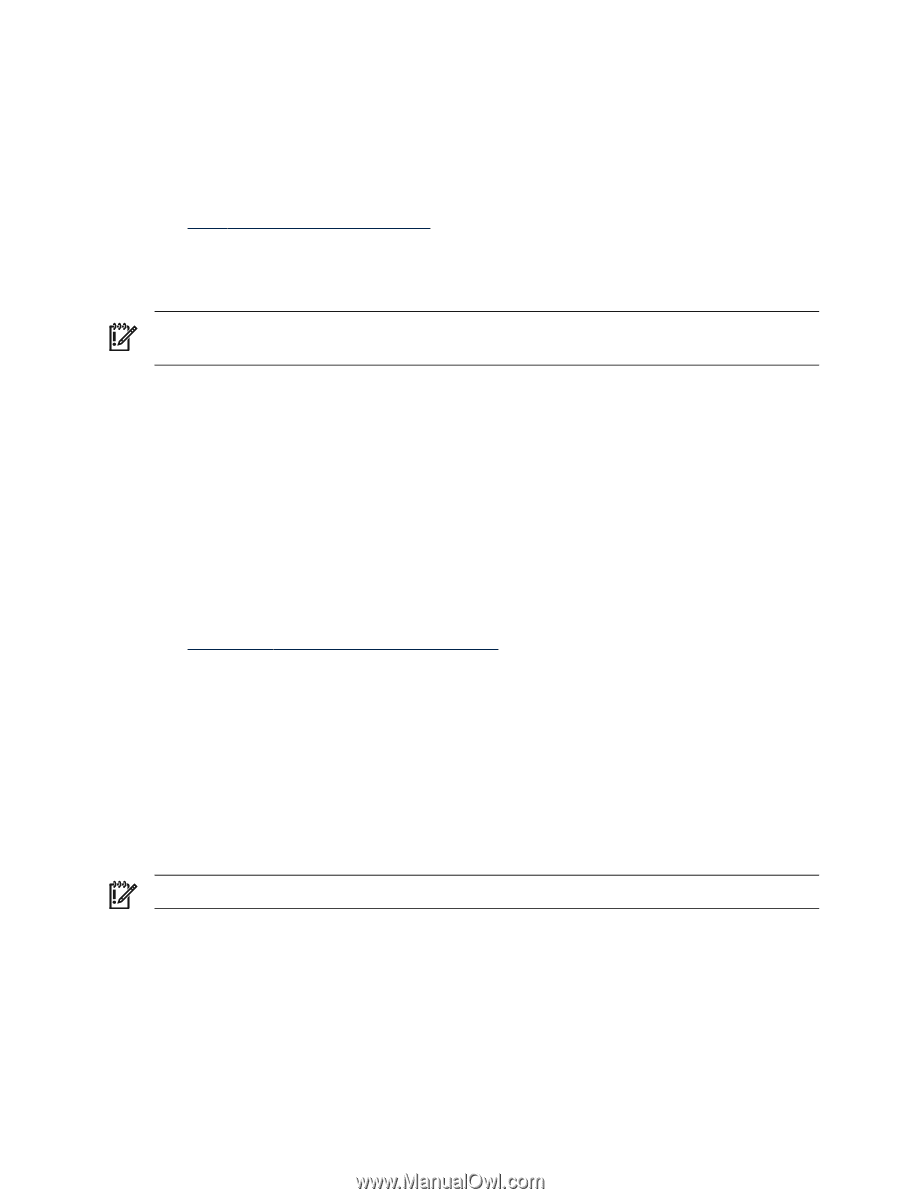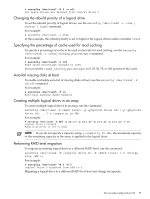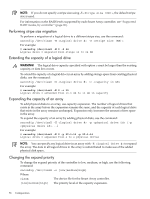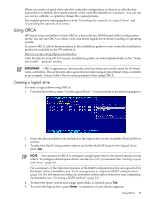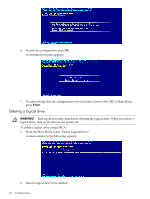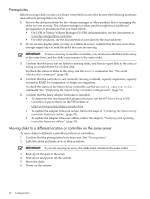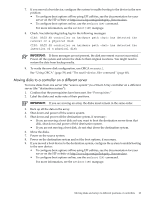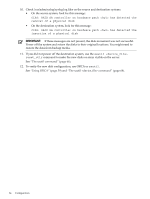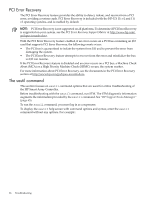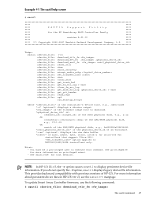HP P4000 HP Smart Array SAS controllers for Integrity servers support guide - Page 62
Prerequisites, Moving disks to a different location or controller on the same server
 |
View all HP P4000 manuals
Add to My Manuals
Save this manual to your list of manuals |
Page 62 highlights
Prerequisites Before moving a disk or array on a Smart Array Series Controller, be sure the following hardware and software prerequisites are met: 1. Review the documentation for the volume manager or other product that is managing the disks you are moving. The volume manager or other product might have additional prerequisites or procedures that you must follow. • For LVM or Veritas Volume Manager (VxVM) documentation, see the documents at www.hp.com/go/hpux-core-docs. • For other products, see the documentation provided by the manufacturer. 2. If you are moving the disks or array to a different server, confirm that the new server has enough empty bays to hold the disks that you are moving. IMPORTANT: To move an array to another controller, you must move all disks in the array at the same time, and the disks must remain in the same order. 3. Confirm that the array has no failed or missing disks, and that no spare disk in the array is acting as a replacement for a failed disk. To check the status of disks in the array, use the sautil command. See "The sautil command" (page 68). 4. Confirm that the controller is not currently running a rebuild, capacity expansion, capacity extension, RAID level migration, or stripe size migration. To check the status of the Smart Array controller, use the saconfig command. See "Displaying the Smart Array controller configuration" (page 51) 5. Confirm that the latest adapter firmware is installed. • To determine the recommended adapter firmware, see the HP Smart Array RAID Controllers Support Matrix on the HP website at http://www.hp.com/go/hpux-iocards-docs. • To update the adapter firmware online, follow the steps in "Updating the Smart Array controller firmware online" (page 85). • To update the adapter firmware offline, follow the steps in "Verifying and updating controller firmware offline" (page 30). Moving disks to a different location or controller on the same server To move disks to different controller positions or controllers: 1. Confirm that the prerequisites have been met. See "Prerequisites." 2. Label the disks and make note of their positions. IMPORTANT: If you are moving an array, the disks must remain in the same order. 3. Back up all the data in the array. 4. Shut down and power off the system. 5. Move the disks. 6. Power on the system. 62 Configuration