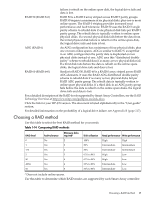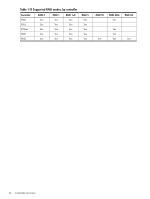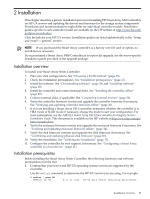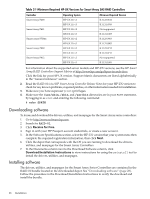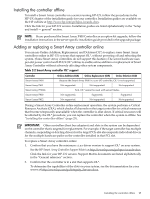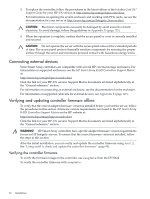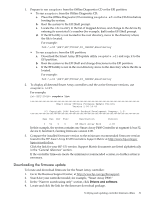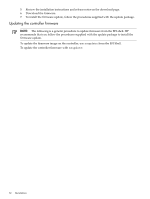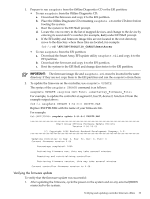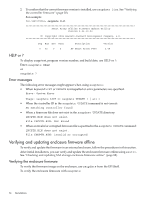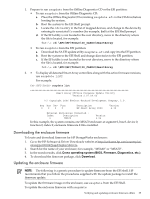HP P4000 HP Smart Array SAS controllers for Integrity servers support guide - Page 30
Connecting external devices, Verifying and updating controller firmware offline - firmware compatibility matrix
 |
View all HP P4000 manuals
Add to My Manuals
Save this manual to your list of manuals |
Page 30 highlights
3. To replace the controller, follow the procedures in the latest edition of the Interface Card OL* Support Guide for your HP-UX version at http://www.hp.com/go/hpux-core-docs. For instructions on opening the system enclosure and working with PCIe cards, see see the documentation for your server at http://www.hp.com/go/Integrity_Servers-docs. CAUTION: Electronic components can easily be damaged by small amounts of static electricity. To avoid damage, follow the guidelines in Appendix D (page 125). 4. When the operation is complete, confirm that the access panel or cover is correctly installed and secured. CAUTION: Do not operate the server with the access panel removed for extended periods of time. The access panel protects thermally sensitive components by ensuring the proper airflow through the server and minimizes personal contact with hazardous energy levels. Connecting external devices Some Smart Array controllers are compatible with several HP external storage enclosures. For information on supported enclosures, see the HP Smart Array RAID Controllers Support Matrix at: http://www.hp.com/go/hpux-iocards-docs Click the link for your HP-UX version. Support Matrix documents are listed alphabetically in the "General reference" section. For information on connecting an external enclosure, see the documentation for the enclosure. For information on supported cable kits for external devices, see Appendix E (page 127). Verifying and updating controller firmware offline To verify that the correct adapter firmware version is installed before you boot the server, follow the procedures in this section. Firmware version requirements are found in the HP Smart Array RAID Controllers Support Matrix on the HP website at: http://www.hp.com/go/hpux-iocards-docs Click the link for your HP-UX version. Support Matrix documents are listed alphabetically in the "General reference" section. WARNING! HP Smart Array controllers have specific adapter firmware version requirements for use in HP Integrity servers. To ensure that the correct firmware version is installed, follow the steps in this section. After the initial installation, you can verify and update the controller firmware using sautil. See "Using sautil to check and update the controller firmware" (page 84). Verifying the controller firmware To verify the firmware image on the controller, use saupdate from the EFI Shell. To verify the controller firmware with saupdate: 30 Installation