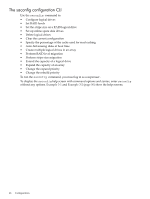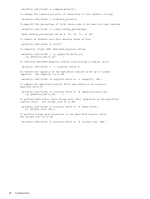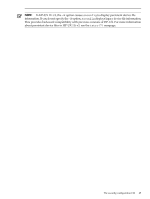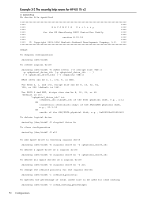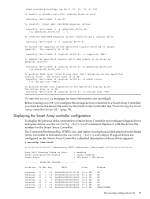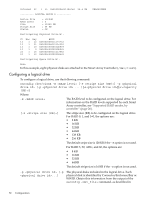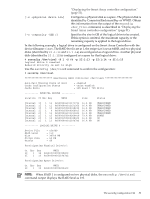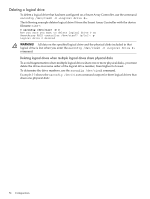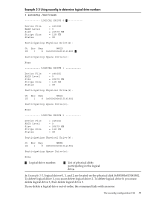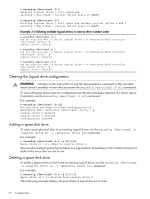HP P4000 HP Smart Array SAS controllers for Integrity servers support guide - Page 51
Displaying the Smart Array controller configuration, Array Controller is included in
 |
View all HP P4000 manuals
Add to My Manuals
Save this manual to your list of manuals |
Page 51 highlights
Read caching percentage can be 0, 25, 50, 75, or 100. To enable or disable auto-fail missing disks at boot saconfig /dev/cissX -F on|off To identify (light LED) SAS/SATA physical drives saconfig /dev/cissX -I -p [-p ... ] To identify SAS/SATA physical drives constituting a logical drive saconfig /dev/cissX -I -l To extend the capacity of the specified logical drive up to larger capacity. The capacity is in GB. saconfig /dev/cissX -E -c To expand the specified logical drive and others in an array by physical drive(s) saconfig /dev/cissX -E -p [-p ... ] To perform RAID level [with Stripe size (KB)] migration on the specified logical drive. The stripe size is in KB. saconfig /dev/cissX -M -R [-S ] To perform Stripe size migration on the specified logical drive. The stripe size is in KB. saconfig /dev/cissX -M -S To view the saconfig manpage for more information, see saconfig(I). Before running saconfig to configure the storage devices connected to a Smart Array Controller, you must know the device file name for the Smart Array Controller. See "Determining the Smart Array controller device file" (page 38). Displaying the Smart Array controller configuration To display the physical disks connected to a Smart Array Controller and configured logical drives and spare drives, use the saconfig /dev/cissX command. Replace X with the device file number for the Smart Array Controller. The Connector/Enclosure/Bay, WWID, size, and status of each physical disk attached to the Smart Array Controller is included in the saconfig /dev/cissX output. If logical drives are configured on the Smart Array Controller, a detailed description of those drives appears: # saconfig /dev/ciss5 SmartArray RAID Controller /dev/ciss5 Auto-Fail Missing Disks at Boot Cache Configuration Status Cache Ratio = enabled = cache enabled = 50% Read / 50% Write ---------- PHYSICAL DRIVES ---------- Location Ct Enc Bay WWID Size Status Internal 1I Internal 1I Internal 1I Internal 1I Internal 2I Internal 2I Internal 2I 1 12 0x500000e01117c732 36.4 GB 1 11 0x500000e01115c352 36.4 GB 1 10 0x5000c5000032b839 36.4 GB 1 9 0x5000c5000030b0c5 36.4 GB 1 16 0x500000e011213482 36.4 GB 1 15 0x5000c500002084c9 73.4 GB 1 14 0x5000c5000030b9c9 36.4 GB OK OK OK OK OK OK UNASSIGNED The saconfig configuration CLI 51