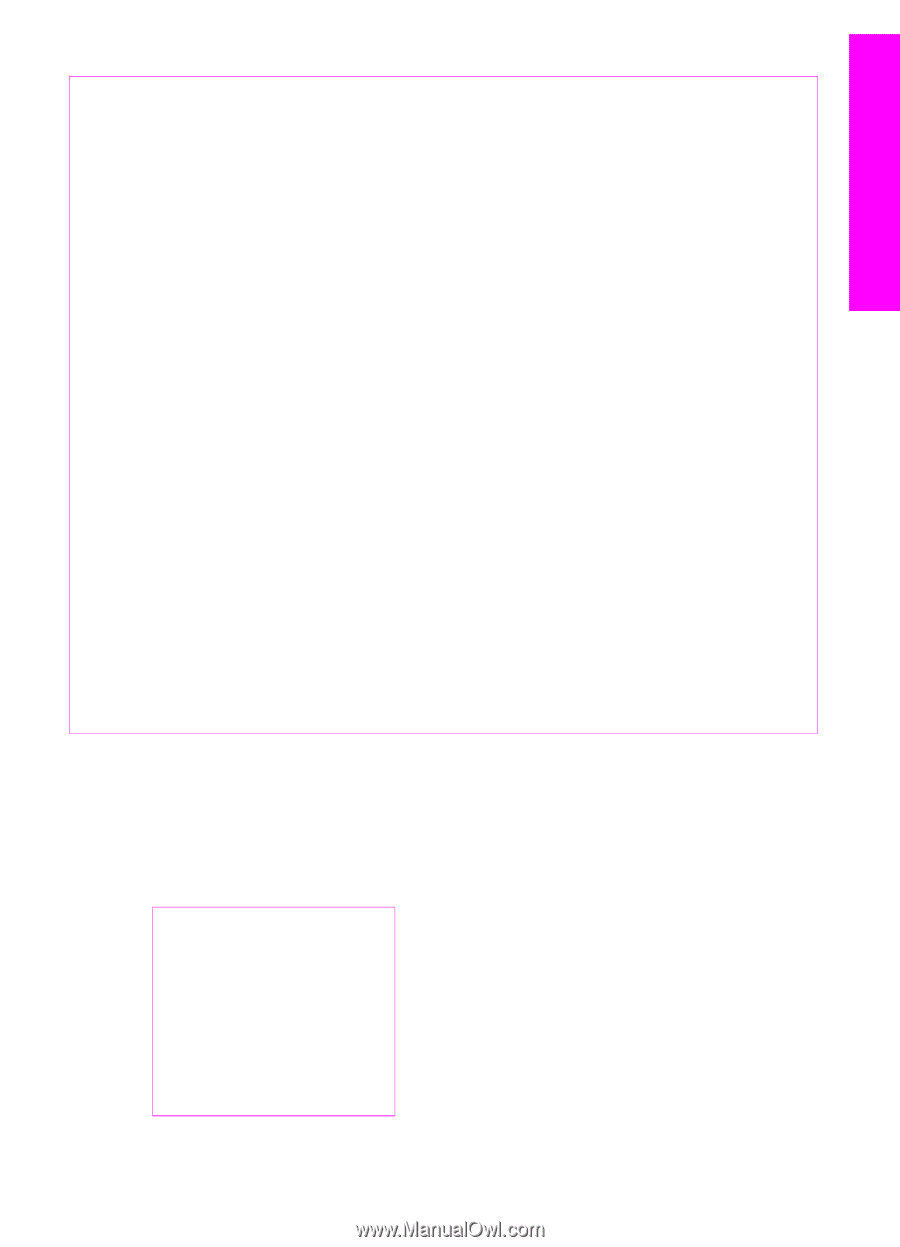HP PSC 1600 HP PSC 1600 All-in-One series User Guide - Page 10
Menu overview, No. of Copies - not printing color
 |
View all HP PSC 1600 manuals
Add to My Manuals
Save this manual to your list of manuals |
Page 10 highlights
HP All-in-One overview (continued) Label 6 7 8 9 10 11 12 13 14 15 16 17 18 Name and Description Photo Menu: Select photos to print, copy photos, change the image size, change paper size and type, change layout, or adjust your photos. Select Photos: Select photos to print from a memory card. Print Photos: Print selected photos from a memory card. Scan To: Select a scan destination. Copy Menu: Select copy options, such as number of copies, paper size, and paper type. Reduce/Enlarge: Reduce or enlarge an original to the specific size of the paper loaded in the paper tray. Start Copy Black: Start a black copy job. Start Copy Color: Start a color copy job. No. of Copies: Specify the desired number of copies. Start Scan: Start a scan job and send it to the destination you selected using the Scan To button. Proof Sheet: Print a proof sheet when a memory card has been inserted in a memory card slot. A proof sheet shows thumbnail views of all the photos on the memory card. You can select photos on the proof sheet, then print those photos by scanning the proof sheet. Right arrow: Increase values, or go forward when viewing file names on the control panel display. Cancel: Stop a job, exit a menu, or exit settings. Menu overview The following tables provide a quick reference to top-level menus that appear on the HP All-in-One control panel display. Copy Menu Copy Paper Size Paper Type Copy Quality Lighter/Darker Enhancements Color Intensity Set New Defaults User Guide 7