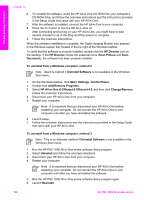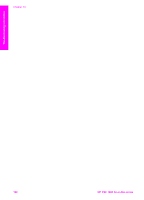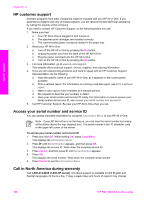HP PSC 1600 HP PSC 1600 All-in-One series User Guide - Page 106
Print troubleshooting, My document did not print - all in one printer series
 |
View all HP PSC 1600 manuals
Add to My Manuals
Save this manual to your list of manuals |
Page 106 highlights
Troubleshooting information 1 Copper-colored contacts 2 Plastic tape with pink pull tab (must be removed before installing) 3 Ink nozzles under tape 2. Reinsert the print cartridge. 3. Repeat steps 1 and 2 for the print cartridge on the left side. 4. If the problem persists, print a self-test report to determine if there is a problem with the print cartridges. This report provides useful information about your print cartridges, including status information. For more information, see Print a self-test report. 5. If the self-test report shows a problem, clean the print cartridges. For more information, see Clean the print cartridges. 6. If the problem persists, clean the copper-colored contacts of the print cartridges. For more information, see Clean the print cartridge contacts. 7. If you are still experiencing problems with printing, determine which print cartridge is experiencing the problem and replace it. Print troubleshooting My document did not print Solution If you have multiple printers installed, make sure you select the HP PSC 1600 All-in-One series in your software application for the print job. Note You can set the HP All-in-One as the default printer to ensure that the printer is automatically selected when you print from your software User Guide 103