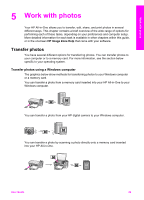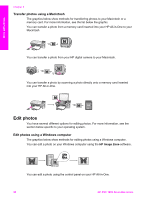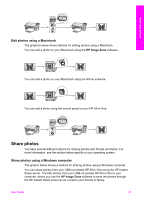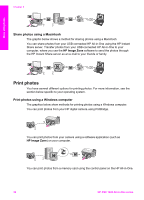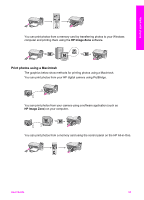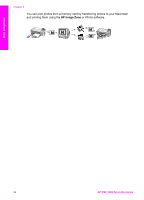HP PSC 1600 HP PSC 1600 All-in-One series User Guide - Page 32
Work with photos, Transfer photos, Transfer photos using a Windows computer - + windows 7 + image zone
 |
View all HP PSC 1600 manuals
Add to My Manuals
Save this manual to your list of manuals |
Page 32 highlights
Work with photos 5 Work with photos Your HP All-in-One allows you to transfer, edit, share, and print photos in several different ways. This chapter contains a brief overview of the wide range of options for performing each of these tasks, depending on your preferences and computer setup. More detailed information for each task is available in other chapters within this guide, or in the onscreen HP Image Zone Help that came with your software. Transfer photos You have several different options for transferring photos. You can transfer photos to your computer or to a memory card. For more information, see the section below specific to your operating system. Transfer photos using a Windows computer The graphics below show methods for transferring photos to your Windows computer or a memory card. You can transfer a photo from a memory card inserted into your HP All-in-One to your Windows computer. You can transfer a photo from your HP digital camera to your Windows computer. You can transfer a photo by scanning a photo directly onto a memory card inserted into your HP All-in-One. User Guide 29