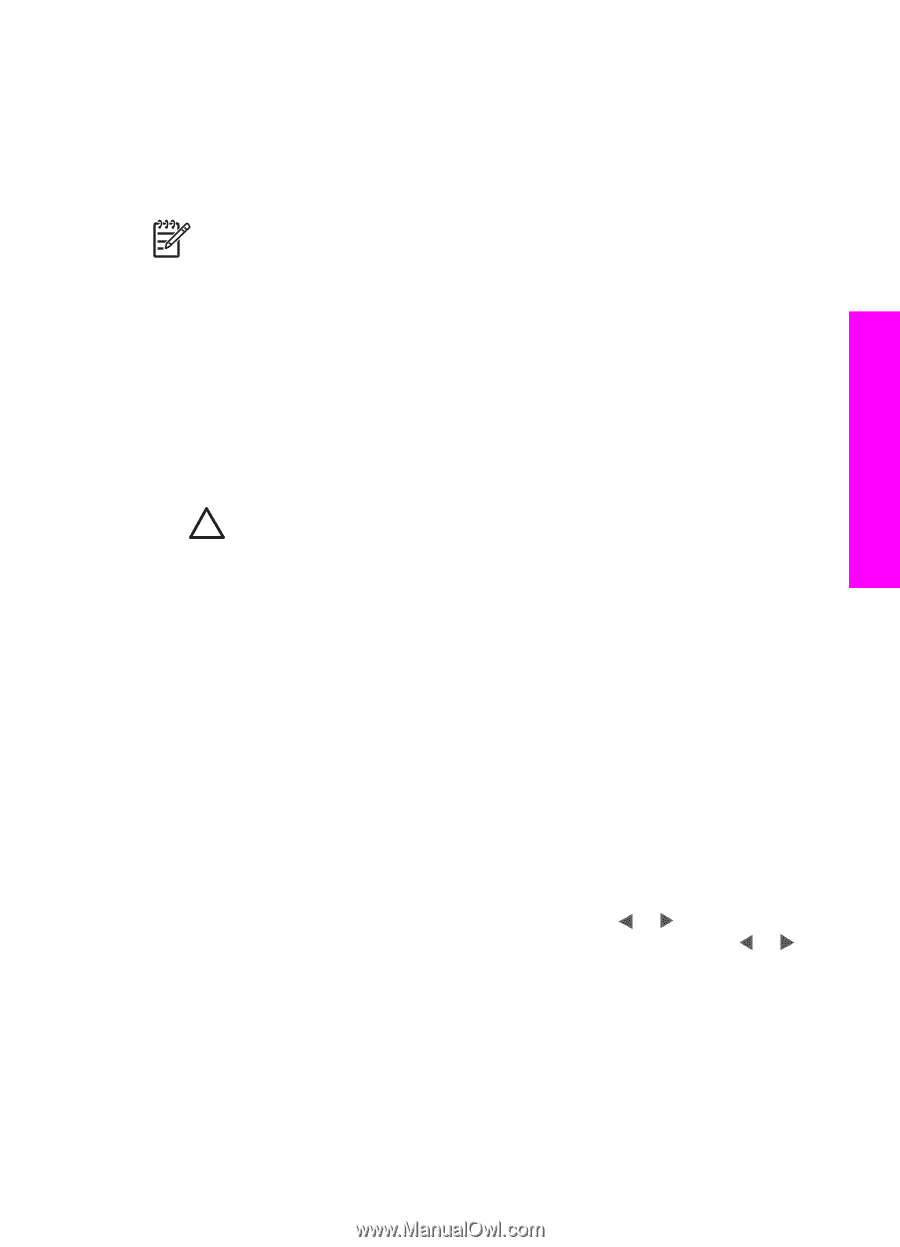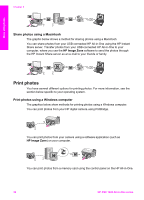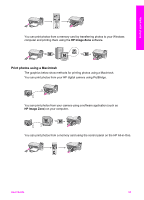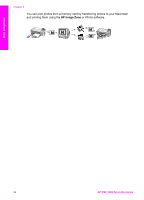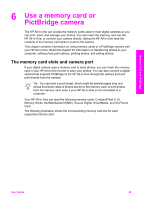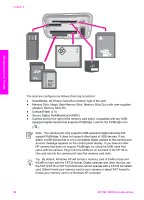HP PSC 1600 HP PSC 1600 All-in-One series User Guide - Page 40
Transfer photos to your computer, Print photos from a proof sheet
 |
View all HP PSC 1600 manuals
Add to My Manuals
Save this manual to your list of manuals |
Page 40 highlights
Transfer photos to your computer After you take photos with your digital camera, you can print them immediately or save them directly to your computer. To save them to your computer, you need to remove the memory card from the camera and insert it in the appropriate memory card slot on the HP All-in-One. Note You can only use one memory card at a time in your HP All-in-One. Memory Card and PictBridge To use a memory card 1. Insert the memory card into the appropriate slot on your HP All-in-One. When the memory card is inserted correctly, the status light next to the memory card slots begins to blink. Reading card... appears on the control panel display. The status light next to the memory card slots blinks green when the card is being accessed. If you insert a memory card incorrectly, the status light next to the memory card slots blinks amber and the control panel display shows an error message such as Card is in backwards or Card is not fully inserted. Caution Never attempt to remove a memory card while it is being accessed. Doing so can damage files on the card. You can safely remove a card only when the status light next to the slots is not blinking. 2. If there are photo files on the memory card that have never been transferred before, a dialog box on your computer asks whether you want to save the photo files to your computer. 3. Click the option to save. This saves all the new photos from the memory card to your computer. For Windows: by default, photo files are saved in month and year folders from when you extracted the files from your camera. The folders are created in a C: \Documents and Settings\username\My Documents\My Pictures folder in Windows XP and Windows 2000. For Macintosh: by default, files are saved to the computer at Hard Drive:Documents:HP All-in-One Data:Photos (OS 9) or Hard Drive:Users:User Name:Pictures:HP Photos (OS X). When the HP All-in-One finishes reading the memory card, the status light next to the memory card slots stops blinking and stays lit. The name of the first file on the memory card appears on the control panel display. To navigate through the files on the memory card, press or to move backward or forward through the files, one file at a time. Press and hold or to move rapidly backward or forward through the files. Print photos from a proof sheet A proof sheet is a simple and convenient way to select photos and make prints directly from a memory card without the need for a computer. A proof sheet, which might be several pages long, shows thumbnail views of photos stored on the memory card. The file name, index number, and date appear under each thumbnail. Proof sheets are also a quick way to create a printed catalog of your photos. In order to print User Guide 37