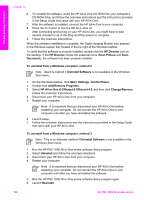HP PSC 1600 HP PSC 1600 All-in-One series User Guide - Page 99
HP All-in-One Setup Assistant, HP All-in-One - carriage jam
 |
View all HP PSC 1600 manuals
Add to My Manuals
Save this manual to your list of manuals |
Page 99 highlights
Troubleshooting information Chapter 13 ● Make sure your computer is USB ready. Some operating systems, such as Windows 95 and Windows NT, do not support USB connections. Check the documentation that came with your operating system for more information. ● Check the connection from your HP All-in-One to your computer. Verify that the USB cable is securely plugged into the USB port on the back of your HP All-in-One. Make sure the other end of the USB cable is plugged into a USB port on your computer. After the cable is connected properly, turn your HP All-in-One off and then on again. ● If you are using a Macintosh: Check the Apple System Profiler (OS 9) or the System Profiler (OS X) to verify your USB connection. If the HP All-in-One shows up in the USB window, then the USB connection between your computer and HP All-in-One is working. If it is working, there might be a problem with the software. Try to run the HP All-in-One Setup Assistant to see if it can detect the HP All-in-One. (You can access the HP All-in-One Setup Assistant through the HP Image Zone software.) ● Check other printers or scanners. You might need to disconnect older products from your computer. ● Try connecting the USB cable to another USB port on your computer. After you check the connections, try restarting your computer. Turn your HP All-inOne off and then on again. ● After you check the connections, try restarting your computer. Turn your HP All-in-One off and then on again. For more information on setting up your HP All-in-One and connecting it to your computer, see the Setup Guide that came with your HP All-in-One. I received a message on the control panel display about a paper jam or a blocked carriage Cause There might be some packing material inside the HP All-in-One or a paper jam. Solution Lift open the print-carriage access door to expose the print cartridges and remove any packing material, tape, or other foreign objects. Turn off the 96 HP PSC 1600 All-in-One series