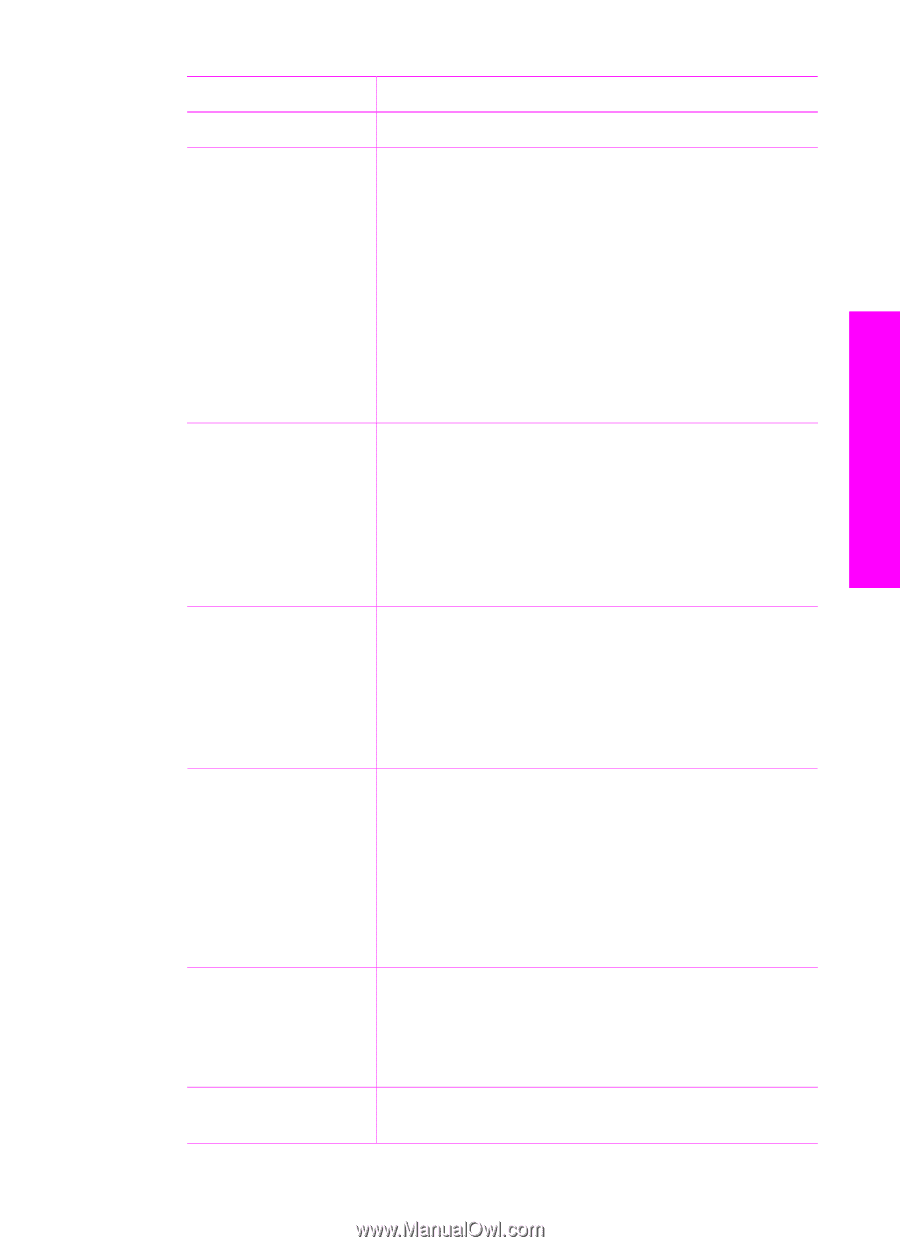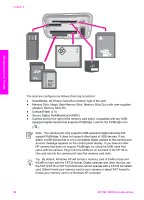HP PSC 1600 HP PSC 1600 All-in-One series User Guide - Page 44
Setting, Description, Fit
 |
View all HP PSC 1600 manuals
Add to My Manuals
Save this manual to your list of manuals |
Page 44 highlights
Memory Card and PictBridge Setting Number of Copies Image Size Paper Size Paper Type Layout Style Smart Focus Digital Flash Description Lets you set the number of copies to be printed. Lets you set the size at which you want the image printed. Most choices are self-explanatory, but two require some explanation: Fill Entire Page and Fit to Page. - Fill Entire Page scales the image to cover all of the output paper without any white border area. Some cropping might occur. - Fit to Page scales the image to cover as much of the page as possible while keeping the original aspect ratio without cropping. The image is centered on the page and is surrounded by a white border. Lets you select the paper size for the current print job. The Automatic setting defaults to a large (letter or A4) and small 10 x 15 cm (4 x 6 inch) paper size that varies by country/region. When Paper Size and Paper Type are both set to Automatic, the HP All-in-One selects the best print options for the current print job. The other Paper Size settings let you override the automatic settings. Lets you select the paper type for the current print job. The Automatic setting lets the HP All-in-One detect and set the paper type automatically. When Paper Size and Paper Type are both set to Automatic, the HP All-in-One selects the best options for the current print job. The other Paper Type settings let you override the automatic settings. Lets you select one of two layout styles for the current print job. The Paper Saver layout fits as many photos on the paper as possible, rotating and cropping photos if necessary. The Album layouts keep the orientation of the original photos. Album refers to the orientation of the page, not the photos themselves. Some cropping might occur. Lets you enable or disable automatic digital sharpening of photos. Smart Focus affects only printed photos. It does not change the actual image file on the memory card. Smart Focus is enabled by default. Lets you make dark photos appear lighter. Digital Flash affects only printed photos. It does not change User Guide 41