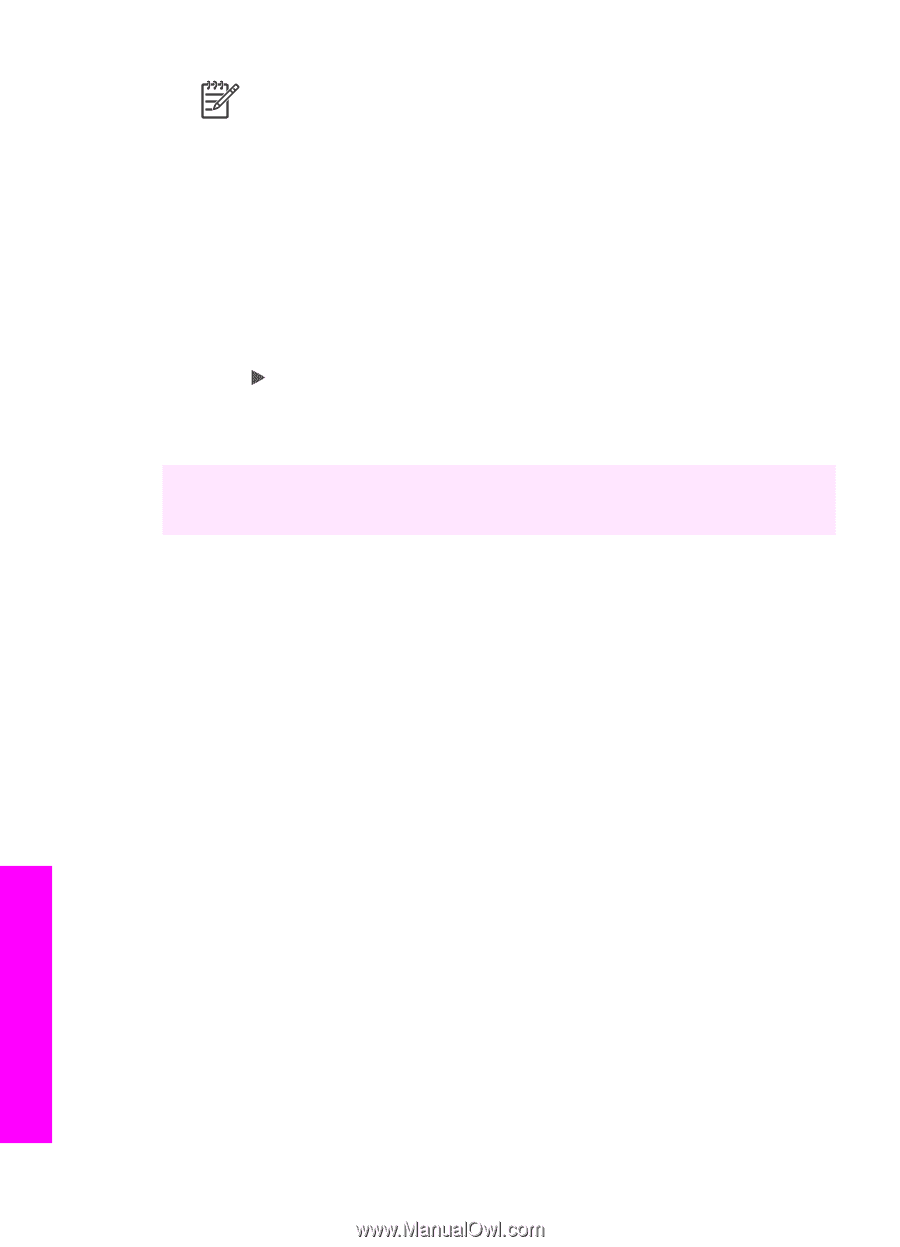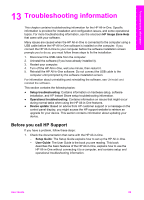HP PSC 1600 HP PSC 1600 All-in-One series User Guide - Page 87
Clean the print cartridges
 |
View all HP PSC 1600 manuals
Add to My Manuals
Save this manual to your list of manuals |
Page 87 highlights
Chapter 12 Note If you have colored paper loaded in the paper tray when you align the print cartridges, the alignment will fail. Load unused plain white paper into the paper tray, and then try the alignment again. If the alignment fails again, you might have a defective sensor or print cartridge. Contact HP Support. Go to: www.hp.com/support. If prompted, choose your country/region, and then click Contact HP for information on calling for technical support. 2. Press OK. To align the cartridges from the control panel at any other time 1. Load letter or A4 unused plain white paper into the paper tray. 2. Press Setup until Tools appears, and then press OK. 3. Press until Align Print Cartridge appears, and then press OK. The HP All-in-One prints a print cartridge alignment sheet and aligns the print cartridges. Recycle or discard the page. 4. Press OK. For information on aligning the print cartridges by using the HP Image Zone software that came with your HP All-in-One, see the onscreen HP Image Zone Help that came with your software. Clean the print cartridges Use this feature when the self-test report shows streaking or white lines through any of the lines of color. Do not clean print cartridges unnecessarily, as this wastes ink and shortens the life of the print cartridges. To clean the print cartridges from the control panel 1. Load letter or A4 unused plain white paper into the paper tray. 2. Press Setup until Tools appears, and then press OK. Clean Print Cartridge appears. 3. Press OK. The HP All-in-One prints a page that you can recycle or discard. If copy or print quality still seem poor after you clean the print cartridges, try cleaning the print cartridge contacts before replacing the affected print cartridge. For information on cleaning the print cartridge contacts, see Clean the print Maintain your HP All-in-One 84 HP PSC 1600 All-in-One series