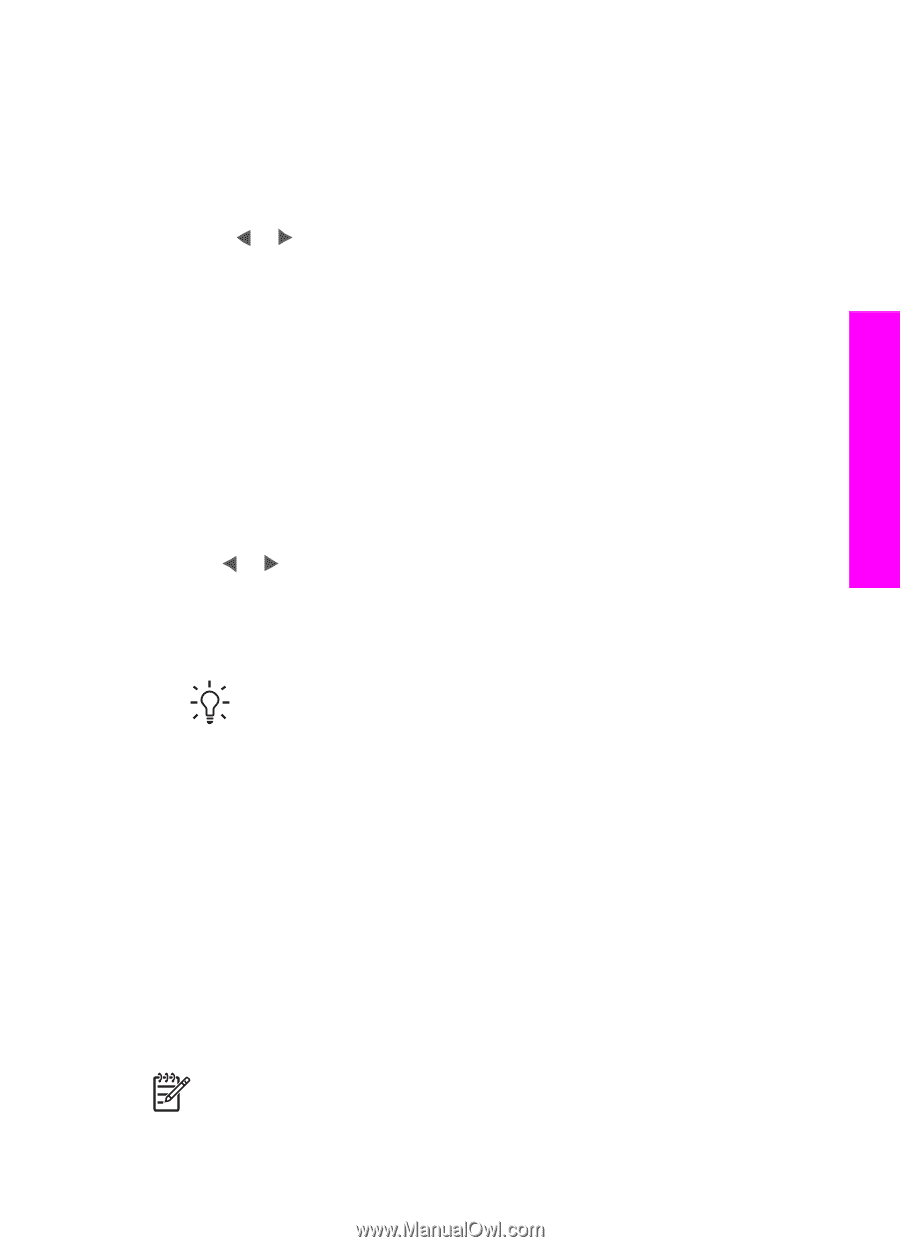HP PSC 1600 HP PSC 1600 All-in-One series User Guide - Page 46
Print individual photos, Create borderless prints, Deselect photos
 |
View all HP PSC 1600 manuals
Add to My Manuals
Save this manual to your list of manuals |
Page 46 highlights
Memory Card and PictBridge Print individual photos You can print photos directly from the control panel without using a proof sheet. 1. Insert the memory card into the appropriate slot on your HP All-in-One. The status light next to the memory card slots lights up. 2. Load photo paper in the paper tray. Make sure you load the correct size of paper for the photo size you want to print. 3. Press or to move backward or forward through the file names on the memory card. When the file name of the photo you want to print appears on the control panel display, press Select Photos. A check mark appears next to the selected file name. 4. Press Photo Menu to display the Photo menu, and then modify the photo print options as desired. The print option settings revert back to the default settings after the print job is completed. 5. Press Print Photos to print the selected photos. Create borderless prints An exceptional feature of your HP All-in-One is its ability to turn photos on a memory card into professional, borderless prints. 1. Insert the memory card into the appropriate slot on your HP All-in-One. The status light next to the memory card slots lights up. 2. Use or to move backward or forward through the file names on the memory card. When the file name of the photo you want to print appears on the control panel display, press Select Photos. A check mark appears next to the selected file name. 3. Load 10 x 15 cm (4 x 6 inch) photo paper in the paper tray. Tip If the photo paper you are using has perforated tabs, load the photo paper so that the tabs are closest to you. 4. Press Print Photos to print the selected photos as borderless prints. Deselect photos You can deselect photos from the control panel. ➔ Do one of the following: - Press Select Photos to deselect the currently selected file on the display. - Press Cancel to deselect all files and return to the idle screen. Print photos from a PictBridge-compatible digital camera The HP All-in-One supports the PictBridge standard, which lets you connect any PictBridge-compatible camera to the camera port and print JPEG photos contained on the memory card in the camera. Note Your HP All-in-One only supports JPEG file formats when printing from the PictBridge port. For more information about changing the file format on User Guide 43