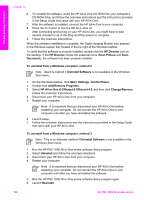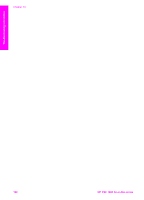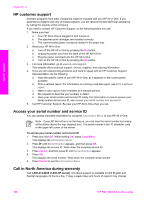HP PSC 1600 HP PSC 1600 All-in-One series User Guide - Page 107
Memory card troubleshooting, Device update, Device update (Windows) - download software
 |
View all HP PSC 1600 manuals
Add to My Manuals
Save this manual to your list of manuals |
Page 107 highlights
Troubleshooting information Chapter 13 applications. For information, see the onscreen Troubleshooting Help that came with your HP Image Zone software. Solution Check the status of your HP All-in-One to make sure it does not have an error, such as a paper jam or out of paper message. Try the following: ● Check the HP All-in-One control panel display to see if there are any error messages. ● Windows users: Check the status of the HP All-in-One from your computer. In the HP Director, click Status. Resolve any errors found. For information on error messages, see the onscreen Troubleshooting Help that came with your HP Image Zone software. Memory card troubleshooting The following troubleshooting tip relates only to Macintosh users of iPhoto. You have video clips on a memory card, but they do not appear in iPhoto after you import the memory card's contents Solution iPhoto handles still photos only. To manage both video clips and still images, use Unload Images from the HP Director instead. Device update If directed by HP customer support or prompted by a message on your computer, update your HP All-in-One. Several update methods are available; each involves downloading a file to your computer to start the Device Update Wizard. Device update (Windows) Use one of the following to retrieve an update for your device: ● If directed by HP customer support, use your Web browser to download an update for your HP All-in-One from www.hp.com/support. The file will be a selfextracting executable with the extension .exe. When you double-click the .exe file, the Device Update Wizard opens on your computer. ● Use the Software Update utility, provided with the HP Image Zone software, to automatically search the HP support website for device updates at predetermined intervals. For more information on the Software Update utility, see the onscreen HP Image Zone Help. Note After the Software Update utility is installed on your computer, it searches for device updates. If you do not have the latest version of the Software Update utility at the time of install, a dialog appears on your computer prompting you to upgrade. Accept the upgrade. Once the upgrade is finished, restart the Software Update utility to locate updates for your HP All-in-One. 104 HP PSC 1600 All-in-One series