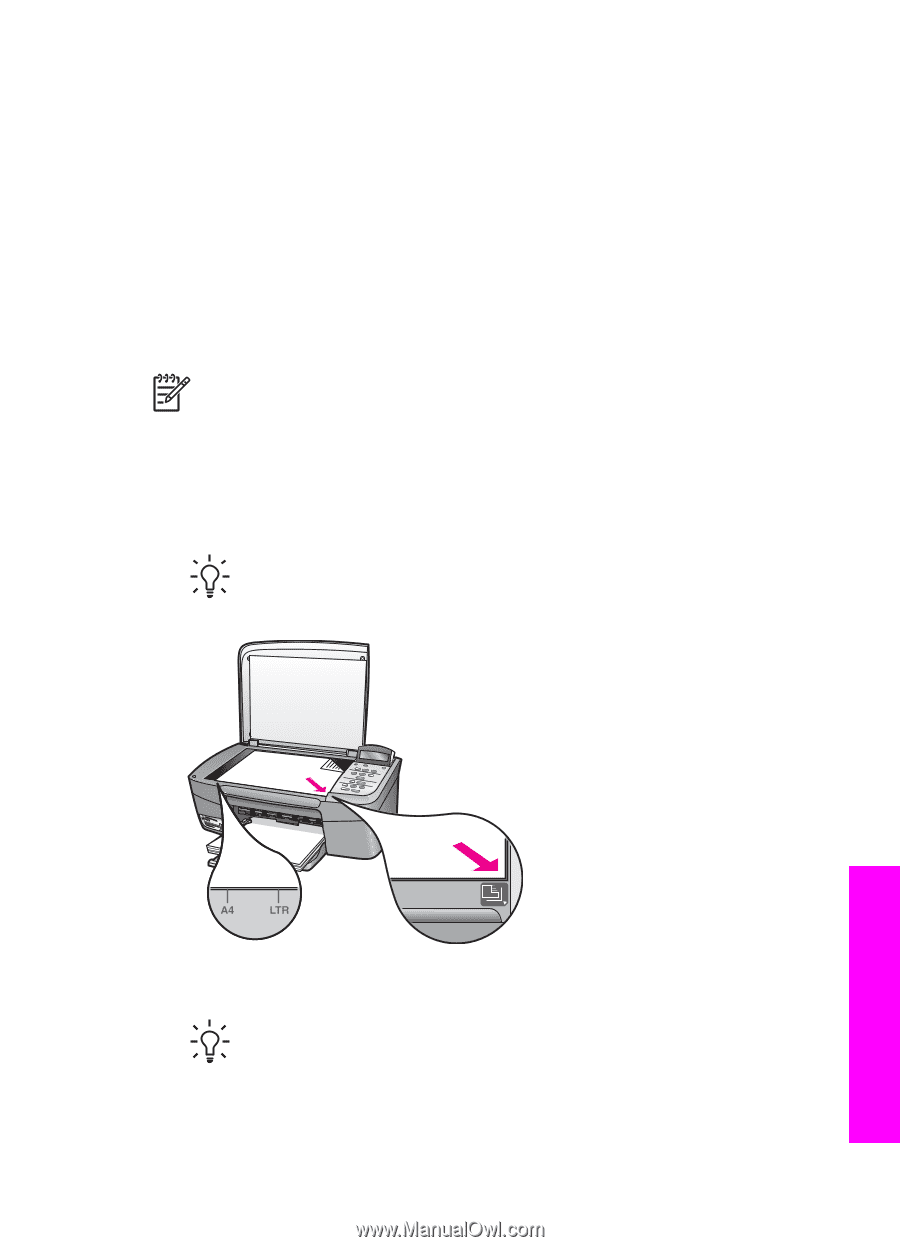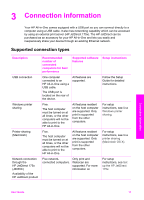HP PSC 1600 HP PSC 1600 All-in-One series User Guide - Page 24
Load originals and load paper, Load an original, To load an original on the glass - paper jam
 |
View all HP PSC 1600 manuals
Add to My Manuals
Save this manual to your list of manuals |
Page 24 highlights
4 Load originals and load paper This chapter provides instructions for loading originals on the glass to copy, scan, or fax; choosing the best paper type for your job; loading paper in the paper tray; and avoiding paper jams. Load an original You can copy or scan up to letter- or A4-size originals by loading them on the glass, as described here. You should also follow these instructions when loading a proof sheet on the glass for photo printing. Note Many of the special features will not work correctly if the glass and lid backing are not clean. For more information, see Clean the HP All-in-One. To load an original on the glass 1. Lift the lid and place your original face down on the right front corner of the glass. If you are loading a proof sheet, make sure the top of the proof sheet is lined up against the right edge of the glass. Tip For more help on loading an original, refer to the guides along the front and right edges of the glass. Load originals and load paper 2. Close the lid. Tip You can copy or scan oversized originals by completely removing the lid from your HP All-in-One. To remove the lid, lift the lid to the open position, grasp the sides of the lid, and then pull the lid upward. Your HP All-in-One functions normally with the lid removed. Replace the lid by inserting the hinges back into the appropriate slots. User Guide 21