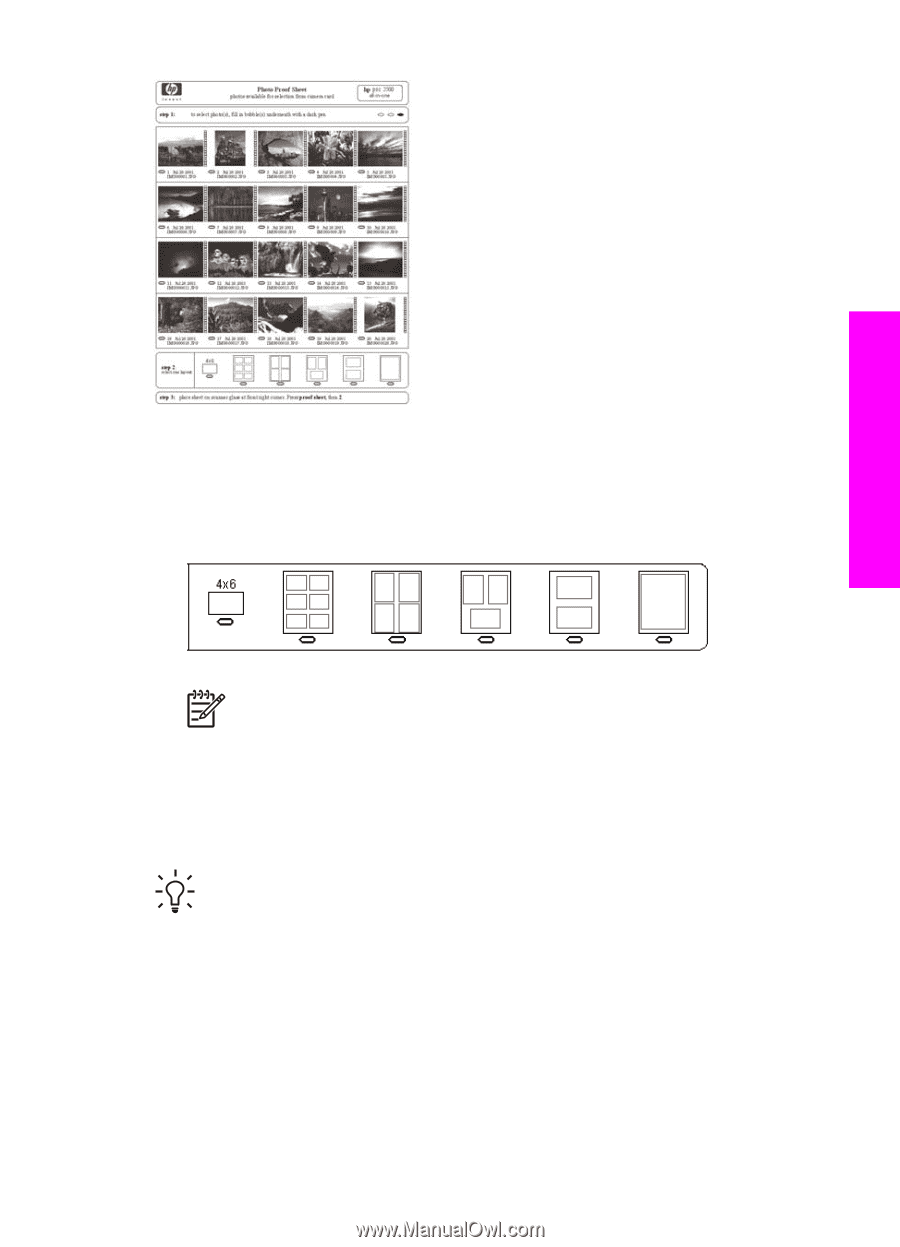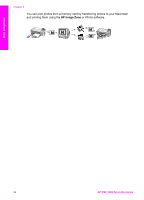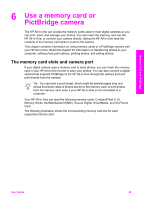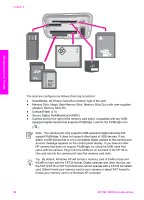HP PSC 1600 HP PSC 1600 All-in-One series User Guide - Page 42
Scan a proof sheet, To complete a proof sheet
 |
View all HP PSC 1600 manuals
Add to My Manuals
Save this manual to your list of manuals |
Page 42 highlights
Memory Card and PictBridge To complete a proof sheet 1. Select the photos to print by using a dark pen or pencil to fill in the circles located under the thumbnail images on the proof sheet. 2. Select one layout style by filling in a circle in step 2 of the proof sheet. Note If you need more control over print settings than the proof sheet provides, you can print photos directly from the control panel. For more information, see Print photos directly from a memory card. Scan a proof sheet The final step in using a proof sheet is to scan the completed sheet to begin printing your photos. Tip Make sure the glass of the HP All-in-One is completely clean or the proof sheet might not scan properly. For more information, see Clean the glass. 1. Load the proof sheet face down on the right front corner of the glass. Make sure the sides of the proof sheet touch the right and front edges. Close the lid. User Guide 39