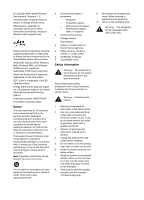Contents
1
HP All-in-One overview
........................................................................................
5
The HP All-in-One at a glance
................................................................................
5
Control panel overview
...........................................................................................
6
Menu overview
.......................................................................................................
7
Use the HP Image Zone to do more with your HP All-in-One
.................................
9
2
Find more information
........................................................................................
15
3
Connection information
.....................................................................................
17
Supported connection types
.................................................................................
17
Connect using a USB cable
..................................................................................
18
Use Windows printer sharing
................................................................................
18
Use printer sharing (Macintosh OS X)
..................................................................
18
Set up the HP JetDirect 175x
...............................................................................
19
Use Webscan
.......................................................................................................
20
4
Load originals and load paper
...........................................................................
21
Load an original
....................................................................................................
21
Choose papers for printing and copying
...............................................................
22
Load paper
...........................................................................................................
23
Avoid paper jams
..................................................................................................
28
5
Work with photos
...............................................................................................
29
Transfer photos
....................................................................................................
29
Edit photos
............................................................................................................
30
Share photos
........................................................................................................
31
Print photos
..........................................................................................................
32
6
Use a memory card or PictBridge camera
........................................................
35
The memory card slots and camera port
..............................................................
35
Transfer photos to your computer
.........................................................................
37
Print photos from a proof sheet
............................................................................
37
Set photo print options
..........................................................................................
40
Print photos directly from a memory card
.............................................................
42
Print photos from a PictBridge-compatible digital camera
....................................
43
Print the current photo
..........................................................................................
44
Print a DPOF file
...................................................................................................
44
7
Use the copy features
........................................................................................
47
Set the copy paper size
........................................................................................
47
Set the copy paper type
........................................................................................
48
Increase copy speed or quality
.............................................................................
49
Make multiple copies of the same original
............................................................
50
Copy a two-page black-and-white document
........................................................
50
Make a 10 x 15 cm (4 x 6 inch) borderless copy of a photo
..................................
51
Copy a 10 x 15 cm (4 x 6 inch) photo onto a full-size page
..................................
51
Copy a photo several times on one page
.............................................................
53
Resize an original using custom settings
..............................................................
53
Resize an original to fit onto letter or A4 paper
.....................................................
54
Copy a faded original
............................................................................................
54
Copy a document that has been faxed several times
...........................................
55
User Guide
1