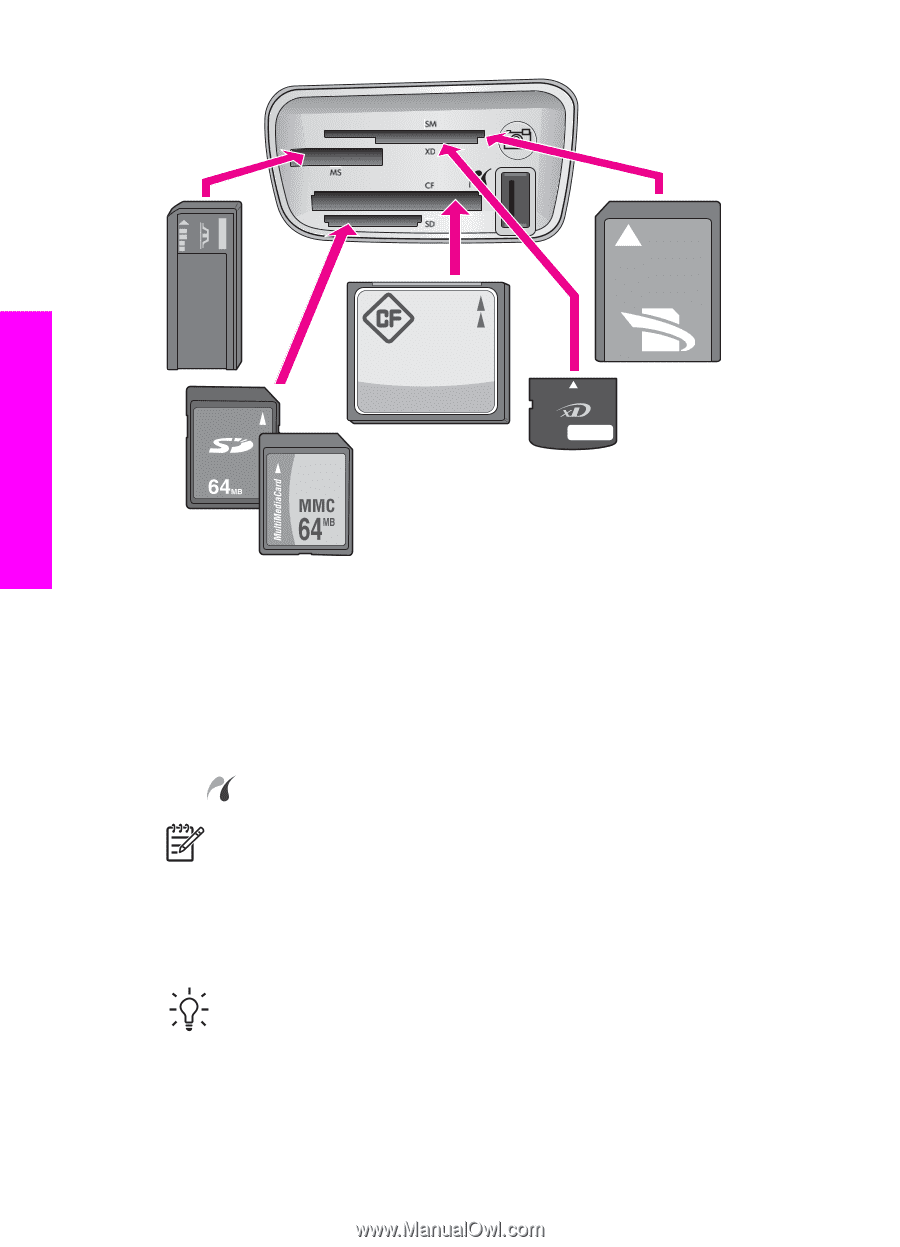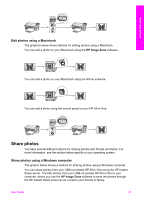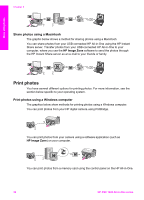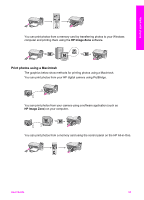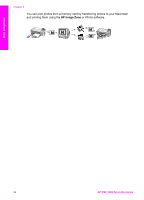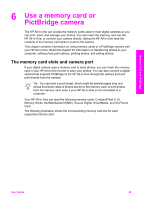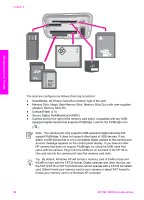HP PSC 1600 HP PSC 1600 All-in-One series User Guide - Page 39
Memory Stick, Magic Gate Memory Stick, Memory Stick Duo with user-supplied, adapter - error messages
 |
View all HP PSC 1600 manuals
Add to My Manuals
Save this manual to your list of manuals |
Page 39 highlights
Chapter 6 Memory Card and PictBridge The slots are configured as follows (from top to bottom): ● SmartMedia, xD-Picture Card (fits in bottom right of the slot) ● Memory Stick, Magic Gate Memory Stick, Memory Stick Duo (with user-supplied adapter), Memory Stick Pro ● CompactFlash (I, II) ● Secure Digital, MultiMediaCard (MMC) ● Camera port (to the right of the memory card slots): compatible with any USB- equipped digital camera that supports PictBridge. Look for the PictBridge icon ( ). Note The camera port only supports USB-equipped digital cameras that support PictBridge. It does not support other types of USB devices. If you attach a USB device that is not a compatible digital camera to the camera port, an error message appears on the control panel display. If you have an older HP camera that does not support PictBridge, try using the USB cable that came with the camera. Plug it into the USB port on the back of the HP All-inOne and not into the camera port near the memory card slots. Tip By default, Windows XP will format a memory card of 8 MB or less and 64 MB or more with the FAT32 format. Digital cameras and other devices use the FAT (FAT16 or FAT12) format and cannot operate with a FAT32 formatted card. Either format your memory card in your camera or select FAT format to format your memory card in a Windows XP computer. 36 HP PSC 1600 All-in-One series