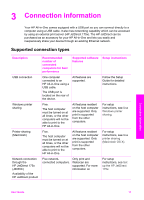HP PSC 1600 HP PSC 1600 All-in-One series User Guide - Page 25
Choose papers for printing and copying, Recommended papers, Papers to avoid - ink
 |
View all HP PSC 1600 manuals
Add to My Manuals
Save this manual to your list of manuals |
Page 25 highlights
Chapter 4 Choose papers for printing and copying You can use many types and sizes of paper in your HP All-in-One. Review the following recommendations to get the best printing and copying quality. Whenever you change paper types or sizes, remember to change those settings. Recommended papers If you want the best print quality, HP recommends using HP papers that are specifically designed for the type of project you are printing. If you are printing photos, for example, load glossy or matte photo paper in the paper tray. If you are printing a brochure or presentation, use a type of paper specifically designed for that purpose. For more information about HP papers, see the onscreen HP Image Zone Help, or see the HP website: www.hp.com/support/inkjet_media Note At this time, this portion of the site is available in English only. Papers to avoid Using paper that is too thin, paper that has a slick texture, or paper that stretches easily can cause paper jams. Using paper that has a heavy texture or does not accept ink can cause printed images to smear, bleed, or not fill in completely. We do not recommend printing to the following papers: ● Paper with cutouts or perforations (unless specifically designed for use with HP inkjet devices). ● Highly textured stock, such as linen. It might not print evenly, and the ink can bleed into these papers. ● Extremely smooth, shiny, or coated papers not specifically designed for your HP All-in-One. They can jam the HP All-in-One or repel the ink. ● Multi-part forms (such as duplicate and triplicate forms). They can wrinkle or get stuck, and the ink is more likely to smear. 22 HP PSC 1600 All-in-One series Load originals and load paper