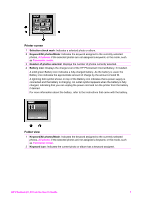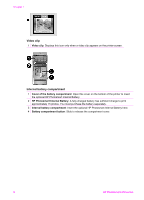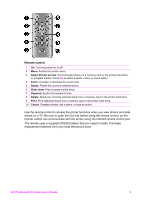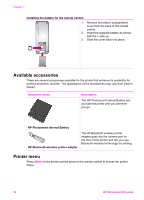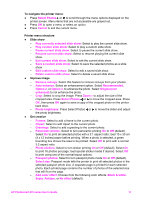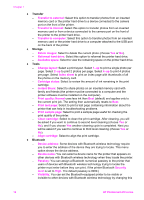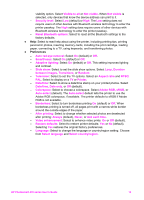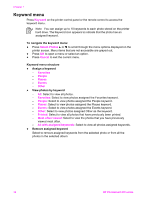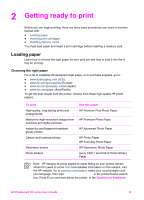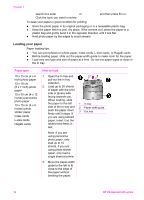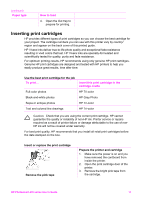HP Photosmart 470 Photosmart 475 series User Guide - Page 17
Transfer, Storage, Tools, Bluetooth, Instant Share - software
 |
View all HP Photosmart 470 manuals
Add to My Manuals
Save this manual to your list of manuals |
Page 17 highlights
Chapter 1 ● Transfer - Transfer to external: Select this option to transfer photos from an inserted memory card or the printer hard drive to a device connected to the camera port on the front of the printer. - Transfer to internal: Select this option to transfer photos from an inserted memory card or from a device connected to the camera port on the front of the printer to the printer hard drive. - Transfer to computer: Select this option to transfer photos from an inserted memory card or the printer hard drive to a computer attached to the USB port on the back of the printer. ● Storage - Delete images: Select to delete the current photo (choose Yes or No). - Reformat hard drive: Select this option to reformat the printer hard drive. - Available space: Select to view the remaining space on the printer hard drive. ● Tools - Change layout: Select a print layout. Select 1-up to print a single photo per page. Select 2-up to print 2 photos per page. Select 4-up to print 4 photos per page. Select Index sheet to print an index page with thumbnails of all the photos on the memory card. - Cartridge status: Select to review the amount of ink remaining in the print cartridge. - Instant Share: Select to share photos on an inserted memory card with family and friends (the printer must be connected to a computer and the printer software must be installed on the computer). - Print quality: Normal uses less ink than Best (default) and applies only to the current print job. The setting then automatically resets to Best. - Print test page: Select to print a test page containing information about the printer that can help in troubleshooting problems. - Print sample page: Select to print a sample page useful for checking the print quality of the printer. - Clean cartridge: Select to clean the print cartridge. After cleaning, you will be asked if you want to continue to second level cleaning (choose Yes or No), and if you choose Yes another cleaning cycle is completed. Next you will be asked if you want to continue to third level cleaning (choose Yes or No). - Align cartridge: Select to align the print cartridge. ● Bluetooth - Device address: Some devices with Bluetooth wireless technology require you to enter the address of the device they are trying to locate. This menu option shows the device address. - Device name: You can select a device name for the printer that appears on other devices with Bluetooth wireless technology when they locate the printer. - Passkey: You can assign a Bluetooth numerical passkey to the printer that users of devices with Bluetooth wireless technology trying to locate the printer must enter before they can print, if the printer Bluetooth Security level is set to High. The default passkey is 0000.) - Visibility: You can set the Bluetooth-equipped printer to be visible or invisible to other devices with Bluetooth wireless technology by changing this 12 HP Photosmart 470 series