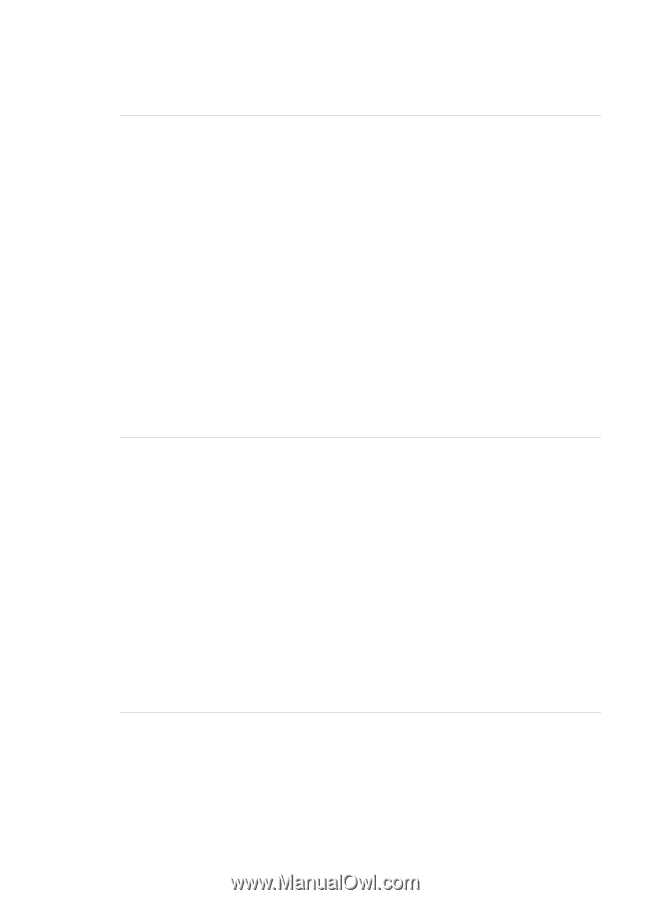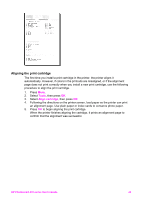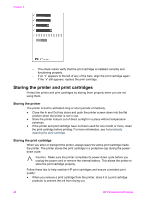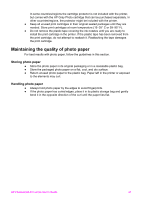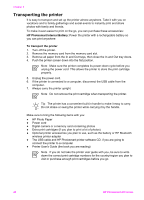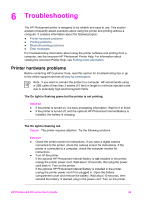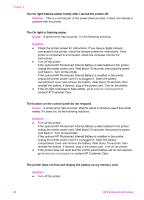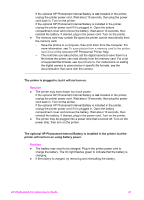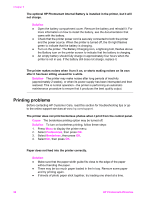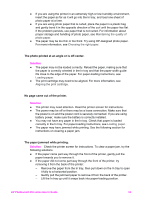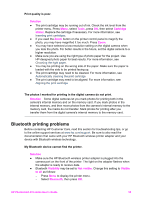HP Photosmart 470 Photosmart 475 series User Guide - Page 55
Solution, Cause, The On light flashed amber briefly after I turned the printer off.
 |
View all HP Photosmart 470 manuals
Add to My Manuals
Save this manual to your list of manuals |
Page 55 highlights
Chapter 6 The On light flashed amber briefly after I turned the printer off. Solution This is a normal part of the power-down process. It does not indicate a problem with the printer. The On light is flashing amber. Cause A printer error has occurred. Try the following solutions. Solution ● Check the printer screen for instructions. If you have a digital camera connected to the printer, check the camera screen for instructions. If the printer is connected to a computer, check the computer monitor for instructions. ● Turn off the printer. If the optional HP Photosmart Internal Battery is not installed in the printer, unplug the printer power cord. Wait about 10 seconds, then plug the power cord back in. Turn on the printer. If the optional HP Photosmart Internal Battery is installed in the printer, unplug the printer power cord if it is plugged in. Open the battery compartment cover and remove the battery. Wait about 10 seconds, then reinstall the battery. If desired, plug in the power cord. Turn on the printer. ● If the On light continues to flash amber, go to www.hp.com/support or contact HP Customer Care. The buttons on the control panel do not respond. Cause A printer error has occurred. Wait for about a minute to see if the printer resets. If it does not, try the following solutions. Solution ● Turn off the printer. If the optional HP Photosmart Internal Battery is not installed in the printer, unplug the printer power cord. Wait about 10 seconds, then plug the power cord back in. Turn on the printer. If the optional HP Photosmart Internal Battery is installed in the printer, unplug the printer power cord if it is plugged in. Open the battery compartment cover and remove the battery. Wait about 10 seconds, then reinstall the battery. If desired, plug in the power cord. Turn on the printer. ● If the printer does not reset and the control panel buttons still do not respond, go to www.hp.com/support or contact HP Customer Care. The printer does not find and display the photos on my memory card. Solution ● Turn off the printer. 50 HP Photosmart 470 series