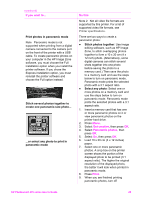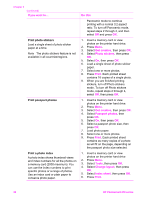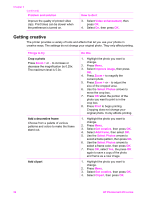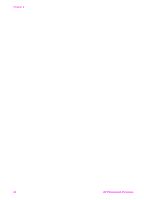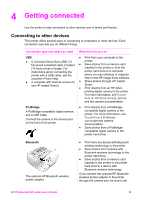HP Photosmart 470 Photosmart 475 series User Guide - Page 39
Printing your photos, Selecting a layout, Setting print quality, Layout options, Do this, Tools
 |
View all HP Photosmart 470 manuals
Add to My Manuals
Save this manual to your list of manuals |
Page 39 highlights
Chapter 3 Printing your photos Printing your photos involves three steps: selecting a layout, setting print quality, and selecting a print method. Selecting a layout You can select from several print layouts. Layout options Do this 1. Press Menu. 2. Select Tools, then press OK. 3. Select Change layout, then press OK. 4. Use the Select photos arrows to select a layout: - 1-up - 2-up - 4-up - Index sheet The printer may rotate your photos to fit the layout. Note When borderless printing is turned off, all pages print with a narrow white border around the outside edges of the paper. To turn on borderless printing, see Printer menu. Setting print quality Best quality is the default and produces the highest quality photos. Normal quality conserves ink and prints faster. To change the print quality to Normal 1. Press Menu. 2. Select Tools, then press OK. 3. Select Print quality, then press OK. 4. Select Normal, then press OK. Print quality reverts to Best after the next print job. 34 HP Photosmart 470 series