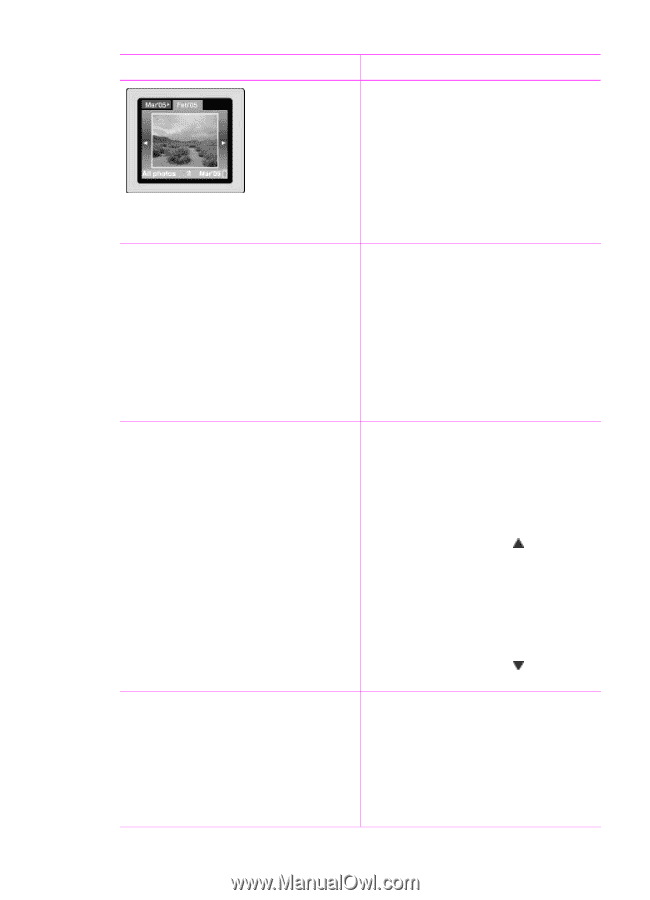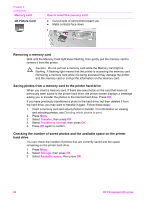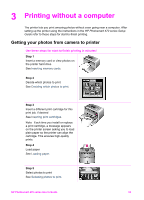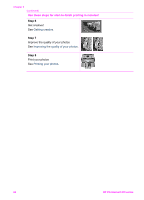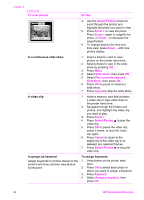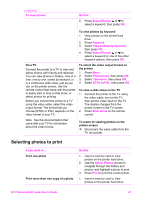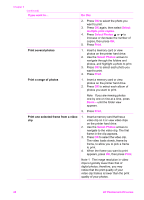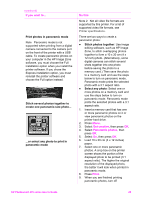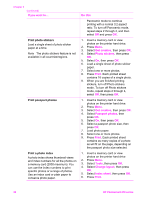HP Photosmart 470 Photosmart 475 series User Guide - Page 31
To view photos, Do this, Select Photos, Slide show, Play currently selected, Cancel, Keyword
 |
View all HP Photosmart 470 manuals
Add to My Manuals
Save this manual to your list of manuals |
Page 31 highlights
Chapter 3 (continued) To view photos Do this 4. Use the Select Photos arrows to scroll through the photos and highlight the photo you want to view. 5. Press Zoom + to view the photo. Press Zoom + again to magnify the photo, or Zoom - to decrease the magnification. 6. To change back to the nine at a time view, press Zoom - until nine photos display. In a continuous slide show 1. Insert a memory card or view photos on the printer hard drive. 2. Select photos to view in the slide show by pressing OK. 3. Press Menu. 4. Select Slide show, then press OK. 5. Select Play currently selected slide show, then press OK. 6. Press OK to pause or resume a slide show. 7. Press Cancel to stop the slide show. A video clip 1. Insert a memory card that contains a video clip or view video clips on the printer hard drive. 2. Navigate through the folders and photos, and highlight the video clip you want to play. 3. Press Zoom +. 4. Press Select Photos to play the video clip. 5. Press OK to pause the video clip, select a frame, or start the video clip again. 6. Press Cancel to return to the beginning of the video clip or to deselect any selected frames. 7. Press Select Photos to stop the video clip. In groups by keyword Assign keywords to photos stored on the printer hard drive and then view photos by keyword. To assign keywords 1. View photos on the printer hard drive. 2. Press OK to select each photo or album you want to assign a keyword. 3. Press Keyword. 4. Select Assign a keyword, then press OK. 26 HP Photosmart 470 series