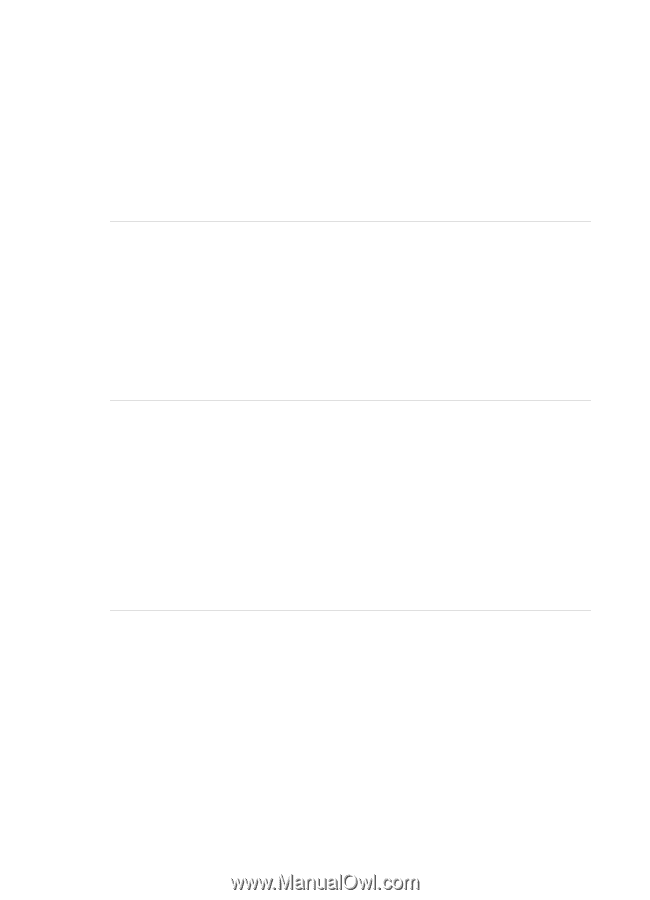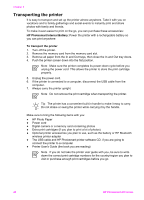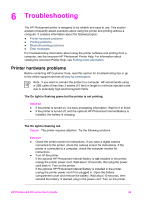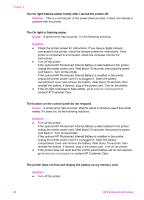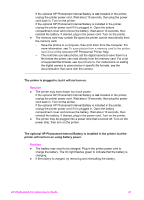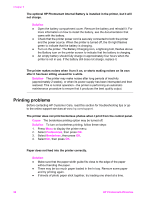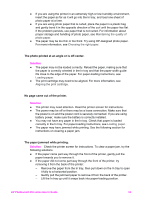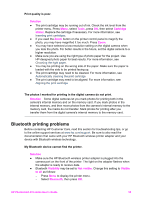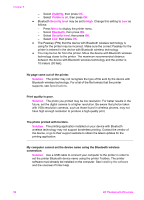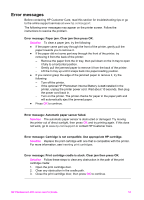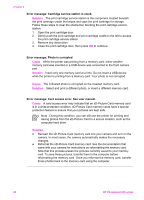HP Photosmart 470 Photosmart 475 series User Guide - Page 58
The photo printed at an angle or is off-center., No came out of the printer.
 |
View all HP Photosmart 470 manuals
Add to My Manuals
Save this manual to your list of manuals |
Page 58 highlights
● If you are using the printer in an extremely high or low humidity environment, insert the paper as far as it will go into the In tray, and load one sheet of photo paper at a time. ● If you are using photo paper that is curled, place the paper in a plastic bag and gently bend it in the opposite direction of the curl until the paper lies flat. If the problem persists, use paper that is not curled. For information about proper storage and handling of photo paper, see Maintaining the quality of photo paper. ● The paper may be too thin or too thick. Try using HP-designed photo paper. For more information, see Choosing the right paper. The photo printed at an angle or is off-center. Solution ● The paper may not be loaded correctly. Reload the paper, making sure that the paper is correctly oriented in the In tray and that the paper-width guide fits close to the edge of the paper. For paper-loading instructions, see Loading paper. ● The print cartridge may need to be aligned. For more information, see Aligning the print cartridge. No page came out of the printer. Solution ● The printer may need attention. Read the printer screen for instructions. ● The power may be off or there may be a loose connection. Make sure that the power is on and the power cord is securely connected. If you are using battery power, make sure the battery is correctly installed. ● You may not have any paper in the In tray. Check that paper is loaded correctly in the In tray. For paper-loading instructions, see Loading paper. ● The paper may have jammed while printing. See the following section for instructions on clearing a paper jam. The paper jammed while printing. Solution Check the printer screen for instructions. To clear a paper jam, try the following solutions. ● If the paper came part way through the front of the printer, gently pull the paper towards you to remove it. ● If the paper did not come part way through the front of the printer, try removing it from the back of the printer: - Remove the paper from the In tray, then pull down on the In tray to open it fully to a horizontal position. - Gently pull the jammed paper to remove it from the back of the printer. - Lift the In tray up until it snaps back into paper-loading position. HP Photosmart 470 series User's Guide 53