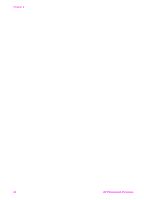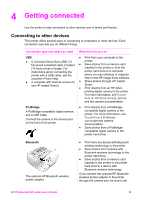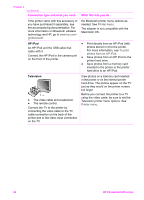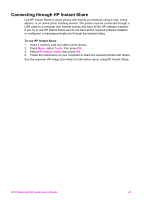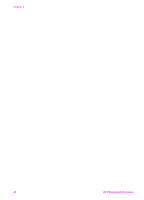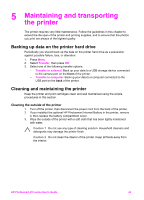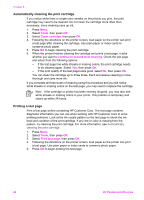HP Photosmart 470 Photosmart 475 series User Guide - Page 44
Getting connected, Connecting to other devices - bluetooth
 |
View all HP Photosmart 470 manuals
Add to My Manuals
Save this manual to your list of manuals |
Page 44 highlights
4 Getting connected Use the printer to stay connected to other devices and to family and friends. Connecting to other devices This printer offers several ways of connecting to computers or other devices. Each connection type lets you do different things. Connection type and what you need USB ● A Universal Serial Bus (USB) 2.0 full speed compliant cable 3 meters (10 feet) or less in length. For instructions about connecting the printer with a USB cable, see the onscreen Printer Help. ● A computer with Internet access (to use HP Instant Share). PictBridge A PictBridge-compatible digital camera and a USB cable. Connect the camera to the camera port on the front of the printer. What this lets you do ● Print from your computer to the printer. ● Save photos from a memory card inserted in the printer or from the printer hard drive to a computer where you can enhance or organize them in the HP Image Zone software. ● Share photos through HP Instant Share. ● Print directly from an HP directprinting digital camera to the printer. For more information, seeTo print from an HP direct-printing camera and the camera documentation. ● Print directly from a PictBridgecompatible digital camera to the printer. For more information, see To print from a PictBridge cameraand the camera documentation. ● Save photos from a PictBridgecompatible digital camera to the printer hard drive. Bluetooth The optional HP Bluetooth wireless printer adapter. ● Print from any device with Bluetooth wireless technology to the printer. ● Save photos from a device with Bluetooth wireless technology to the printer hard drive. ● Save photos from a memory card inserted in the printer or the printer hard drive to a device with Bluetooth wireless technology. If you connect the optional HP Bluetooth wireless printer adapter to the printer through the camera port, be sure to set HP Photosmart 470 series User's Guide 39