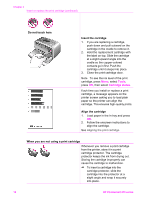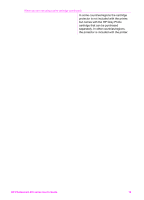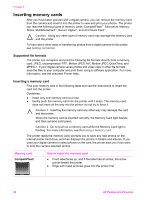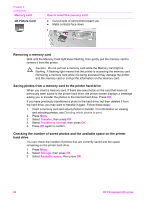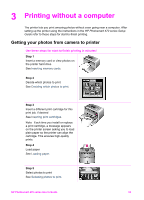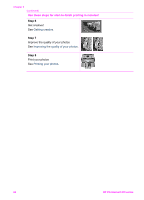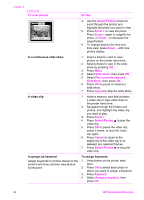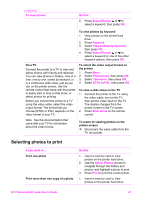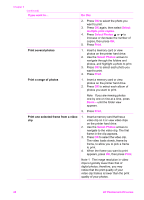HP Photosmart 470 Photosmart 475 series User Guide - Page 28
Printing without a computer, Getting your photos from camera to printer
 |
View all HP Photosmart 470 manuals
Add to My Manuals
Save this manual to your list of manuals |
Page 28 highlights
3 Printing without a computer The printer lets you print amazing photos without even going near a computer. After setting up the printer using the instructions in the HP Photosmart 470 series Setup Guide refer to these steps for start-to-finish printing. Getting your photos from camera to printer Use these steps for start-to-finish printing in minutes! Step 1 Insert a memory card or view photos on the printer hard drive See Inserting memory cards. Step 2 Decide which photos to print See Deciding which photos to print. Step 3 Insert a different print cartridge for this print job, if desired See Inserting print cartridges. Note Each time you install or replace a print cartridge, a message appears on the printer screen asking you to load plain paper so the printer can align the cartridge. This ensures high-quality prints. Step 4 Load paper See Loading paper. Step 5 Select photos to print See Selecting photos to print. HP Photosmart 470 series User's Guide 23