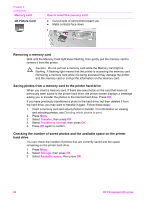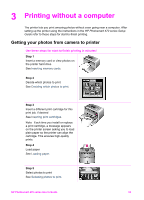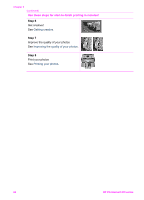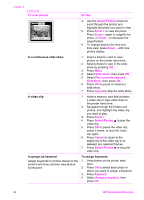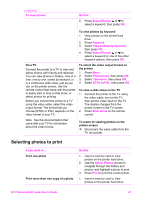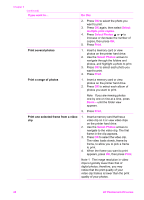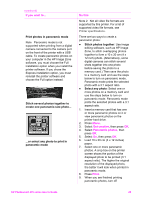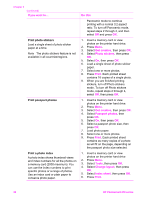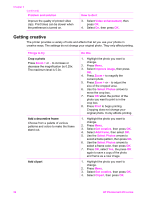HP Photosmart 470 Photosmart 475 series User Guide - Page 32
Selecting photos to print, To view photos, Do this, Select Photos, Keyword, View photos by keyword
 |
View all HP Photosmart 470 manuals
Add to My Manuals
Save this manual to your list of manuals |
Page 32 highlights
(continued) To view photos Do this 5. Press Select Photos or to select a keyword, then press OK. To view photos by keyword 1. View photos on the printer hard drive. 2. Press Keyword. 3. Select View photos by keyword, then press OK. 4. Press Select Photos or to select a keyword or one of the other keyword options, then press OK. On a TV Connect the printer to a TV to view and select photos with friends and relatives. You can view photos in folders, nine at a time, one by one, sorted by keyword, or in a continuous slide show, just as you can on the printer screen. Use the remote control that came with the printer to easily start or stop a slide show, or select photos for printing. Before you connect the printer to a TV using the video cable, select the video output format. The format that you choose (NTSC or PAL) depends on the video format of your TV. To select the video output format on the printer 1. Press Menu. 2. Select Preferences, then press OK. 3. Select Television, then press OK. 4. Select NTSC or PAL, then press OK. To view a slide show on the TV 1. Connect the printer to the TV using the video cable, turn on the TV, then set the video input on the TV. The display changes from the printer screen to the TV screen. 2. Press Slide show on the remote control. Note See the documentation that came with your TV for information about the video format. To return to viewing photos on the printer screen ➔ Disconnect the video cable from the TV and printer. Selecting photos to print If you want to... Print one photo Print more than one copy of a photo Do this 1. Insert a memory card or view photos on the printer hard drive. 2. Use the Select Photos arrows to navigate through the folders and photos, and highlight a photo to print. 3. Press Print to print the current photo. 1. Insert a memory card or view photos on the printer hard drive. HP Photosmart 470 series User's Guide 27