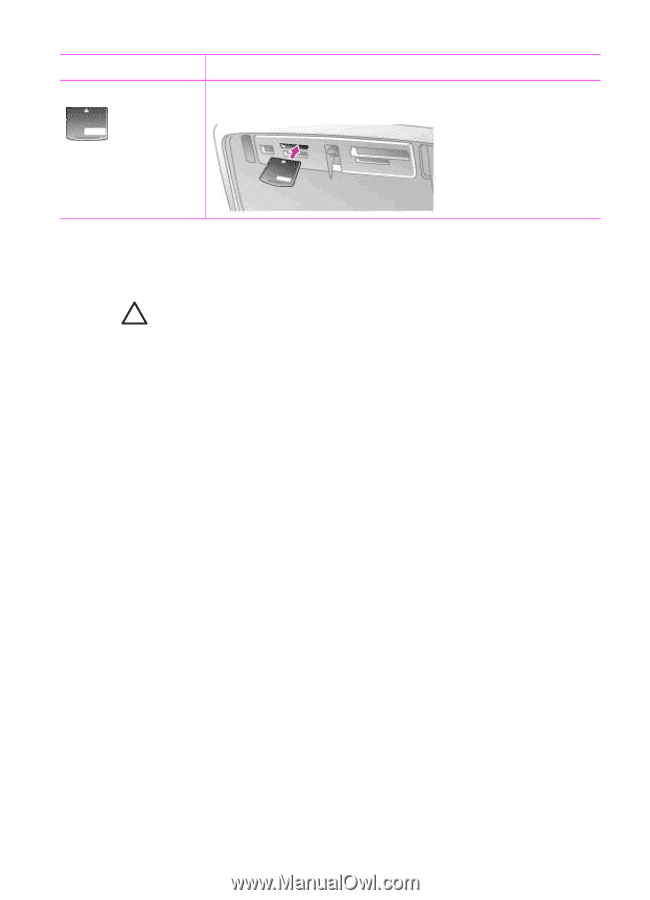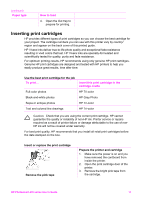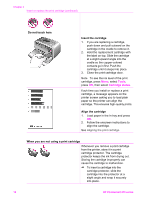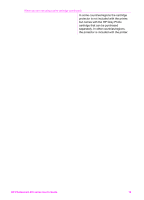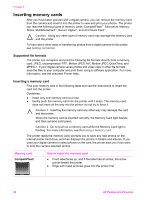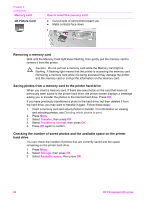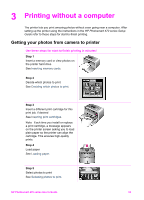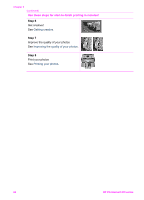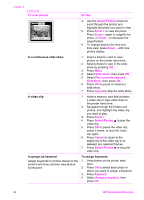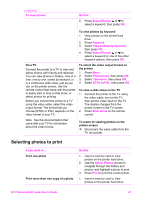HP Photosmart 470 Photosmart 475 series User Guide - Page 27
Removing a memory card, Saving photos from a memory card to the printer hard drive
 |
View all HP Photosmart 470 manuals
Add to My Manuals
Save this manual to your list of manuals |
Page 27 highlights
Chapter 2 (continued) Memory card xD-Picture Card How to insert the memory card ● Curved side of card points toward you ● Metal contacts face down Removing a memory card Wait until the Memory Card light stops flashing, then gently pull the memory card to remove it from the printer. Caution Do not pull out a memory card while the Memory Card light is flashing. A flashing light means that the printer is accessing the memory card. Removing a memory card while it is being accessed may damage the printer and the memory card or corrupt the information on the memory card. Saving photos from a memory card to the printer hard drive When you insert a memory card, if there are new photos on the card that have not previously been saved to the printer hard drive, the printer screen displays a message asking you to transfer the photos to the internal hard drive. Press OK. If you have previously transferred a photo to the hard drive, but then deleted it from the hard drive, you may want to transfer it again. Follow these steps: 1. Insert a memory card and select photos to transfer. For information on viewing and selecting photos, see Deciding which photos to print. 2. Press Menu. 3. Select Transfer, then press OK. 4. Select Transfer to internal, then press OK. 5. Press OK again to confirm. Checking the number of saved photos and the available space on the printer hard drive You can check the number of photos that are currently saved and the space remaining on the printer hard drive. 1. Press Menu. 2. Select Storage, then press OK. 3. Select Available space, then press OK. 22 HP Photosmart 470 series