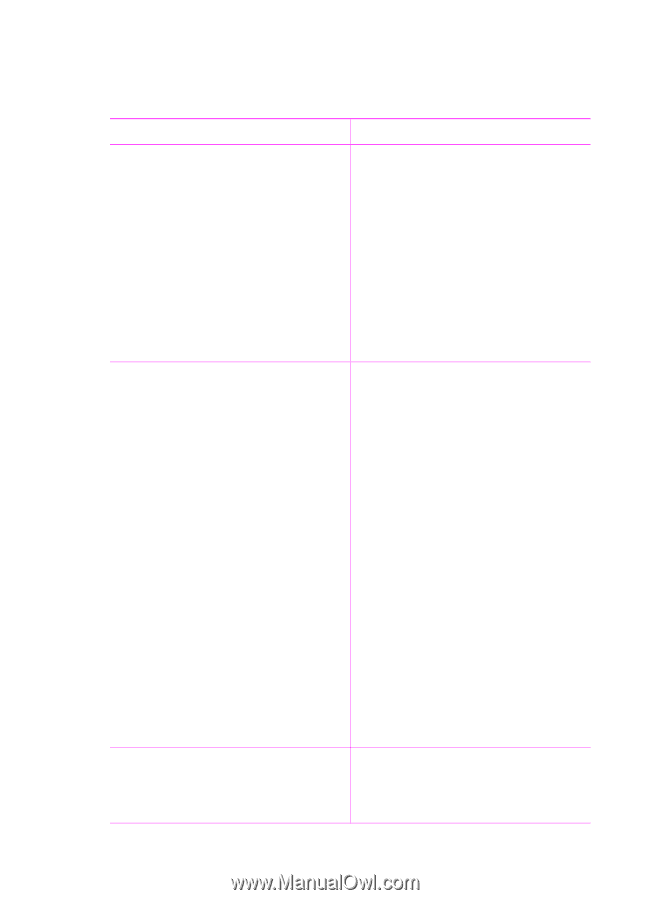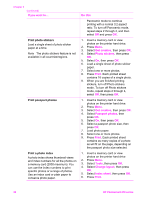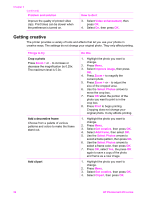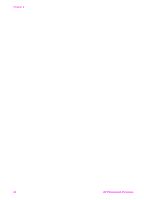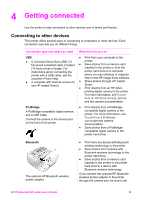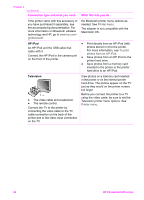HP Photosmart 470 Photosmart 475 series User Guide - Page 40
Selecting a print method, Do this, Print - batteries
 |
View all HP Photosmart 470 manuals
Add to My Manuals
Save this manual to your list of manuals |
Page 40 highlights
Selecting a print method The printer lets you print from a memory card, from a digital camera or HP iPod, or directly from the printer hard drive. To print from a... Memory card Print digital photos that are stored on a memory card. The photos can be unmarked or camera-selected (Digital Print Order Format, or DPOF). Printing from a memory card requires no computer and does not drain the batteries in your digital camera. See Inserting memory cards. Digital camera Print beautiful photos from a PictBridge or HP direct-printing digital camera without using a computer. See Getting connected. When you print directly from a digital camera, the printer uses the settings that you selected on the camera. For more information on using cameraselected photos, see the documentation that came with the camera. Do this To print unmarked photos 1. Insert a memory card. 2. Select one or more photos. See Selecting photos to print. 3. Press Print. To print camera-selected photos 1. Insert a memory card that contains camera-selected (DPOF) photos. 2. Select Yes when the printer asks you whether you want to print the camera-selected photos, then press OK. To print from a PictBridge camera 1. Turn on the PictBridge digital camera and select the photos you want to print. 2. Make sure the camera is in PictBridge mode, then connect it to the camera port on the front of the printer using the USB cable that came with the camera. Once the printer recognizes the PictBridge camera, the selected photos print. HP iPod Print photos that are stored in an HP iPod. See Connecting to other devices. To print from an HP direct-printing camera 1. Turn on the HP direct-printing digital camera and select the photos you want to print. 2. Connect the camera to the USB port on the back of the printer using the USB cable that came with the camera. 3. Follow the instructions on the camera screen. Before using the steps below to import and print photos to your HP iPod, make HP Photosmart 470 series User's Guide 35