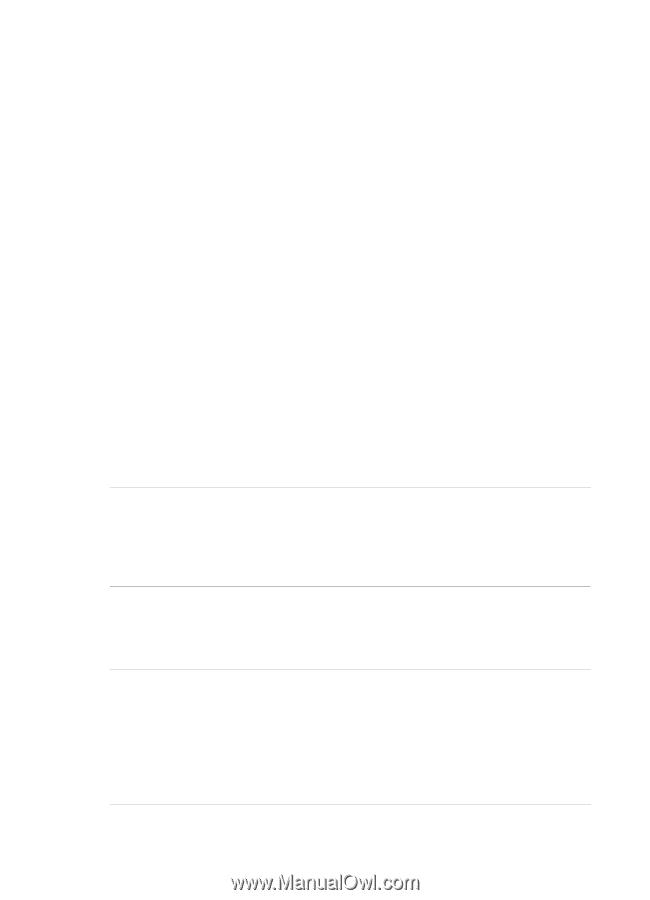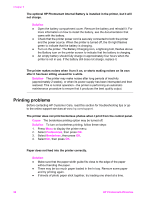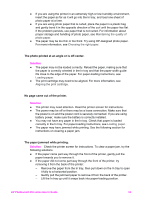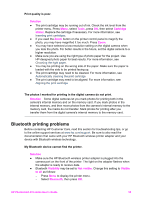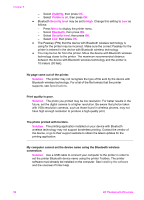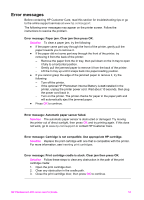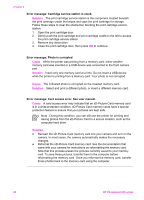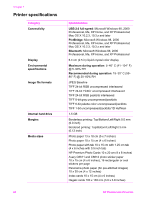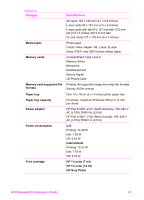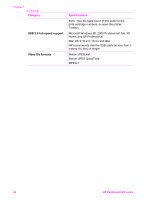HP Photosmart 470 Photosmart 475 series User Guide - Page 62
Error messages, or contact HP Customer Care.
 |
View all HP Photosmart 470 manuals
Add to My Manuals
Save this manual to your list of manuals |
Page 62 highlights
Error messages Before contacting HP Customer Care, read this section for troubleshooting tips or go to the online support services at www.hp.com/support. The following error messages may appear on the printer screen. Follow the instructions to resolve the problem. Error message: Paper jam. Clear jam then press OK. Solution To clear a paper jam, try the following: ● If the paper came part way through the front of the printer, gently pull the paper towards you to remove it. ● If the paper did not come part way through the front of the printer, try removing it from the back of the printer: - Remove the paper from the In tray, then pull down on the In tray to open it fully to a horizontal position. - Gently pull the jammed paper to remove it from the back of the printer. - Lift the In tray up until it snaps back into paper-loading position. ● If you cannot grasp the edge of the jammed paper to remove it, try the following: - Turn off the printer. - If the optional HP Photosmart Internal Battery is not installed in the printer, unplug the printer power cord. Wait about 10 seconds, then plug the power cord back in. - Turn on the printer. The printer checks for paper in the paper path and will automatically eject the jammed paper. ● Press OK to continue. Error message: Automatic paper sensor failed. Solution The automatic paper sensor is obstructed or damaged. Try moving the printer out of direct sunlight, then press OK and try printing again. If this does not work, go to www.hp.com/support or contact HP Customer Care. Error message: Cartridge is not compatible. Use appropriate HP cartridge. Solution Replace the print cartridge with one that is compatible with the printer. For more information, see Inserting print cartridges. Error message: Print cartridge cradle is stuck. Clear jam then press OK. Solution Follow these steps to clear any obstruction in the path of the print cartridge cradle: 1. Open the print cartridge door. 2. Clear any obstruction in the cradle path. 3. Close the print cartridge door, then press OK to continue. HP Photosmart 470 series User's Guide 57