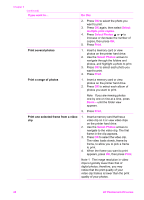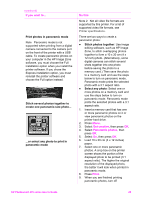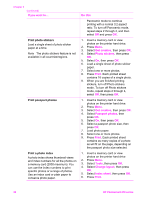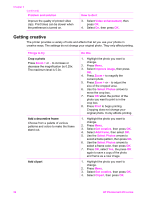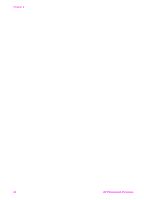HP Photosmart 470 Photosmart 475 series User Guide - Page 38
Black and White, Get creative
 |
View all HP Photosmart 470 manuals
Add to My Manuals
Save this manual to your list of manuals |
Page 38 highlights
(continued) Things to try Do this 5. Press the Select Photos or to select a piece of clipart, then press OK. 6. Press Zoom + or - to change the size of the clipart, use the Select Photos arrows to move the clipart, then press OK. 7. Press OK, select Yes, the press OK again to save a copy of the photo and clipart as a new image. Add greetings 1. Highlight the photo you want to change. 2. Press Menu. 3. Select Get creative, then press OK. 4. Select Greetings, then press OK. 5. Press Select Photos or to select a greeting, then press OK. 6. Press Zoom + or - to change the size of the greeting, use the Select Photos arrows to move the greeting, then press OK. 7. Press OK, select Yes, then press OK again to save a copy of the photo and greeting as a new image. Add a color effect Set the printer to change the color effect of your prints to Black and White, Sepia, Antique, or None (default). 1. Highlight the photo you want to change. 2. Press Menu. 3. Select Get creative, then press OK. 4. Select Add color effect, then press OK. 5. Press Select Photos or to select a color effect, then press OK. 6. Press OK, select Yes, then press OK again to save a copy of the photo with the color effect as a new image. Add the date and time to your prints You can print a stamp on the front of your photos that shows when the photo was taken. This preference affects all prints. 1. Press Menu. 2. Select Preferences, then press OK. 3. Select Date/time, then press OK. 4. Select a date/time stamp option: - Date/time - Date only - Off 5. Press OK. HP Photosmart 470 series User's Guide 33