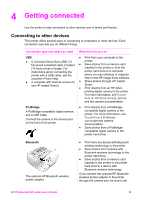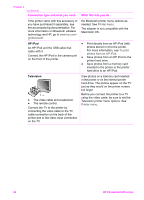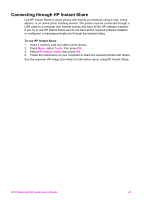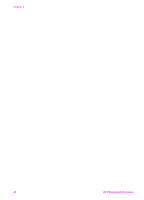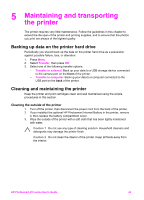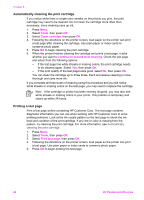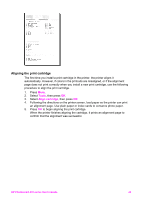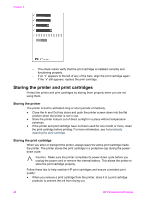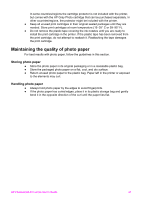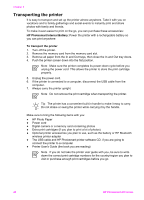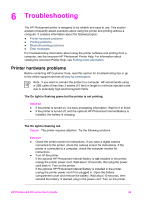HP Photosmart 470 Photosmart 475 series User Guide - Page 49
Automatically cleaning the print cartridge, Printing a test Tools, Clean cartridge
 |
View all HP Photosmart 470 manuals
Add to My Manuals
Save this manual to your list of manuals |
Page 49 highlights
Chapter 5 Automatically cleaning the print cartridge If you notice white lines or single-color streaks on the photos you print, the print cartridge may need to be cleaned. Do not clean the cartridge more often than necessary, since cleaning uses up ink. 1. Press Menu. 2. Select Tools, then press OK. 3. Select Clean cartridge, then press OK. 4. Following the directions on the printer screen, load paper so the printer can print a test page after cleaning the cartridge. Use plain paper or index cards to conserve photo paper. 5. Press OK to begin cleaning the print cartridge. 6. When the printer finishes cleaning the cartridge and prints a test page, it asks whether you want to Continue to second level cleaning. Check the test page and select from the following options: - If the test page has white streaks or missing colors, the print cartridge needs to be cleaned again. Select Yes, then press OK. - If the print quality of the test page looks good, select No, then press OK. You can clean the cartridge up to three times. Each successive cleaning is more thorough and uses more ink. If you complete all three levels of cleaning using this procedure and you still notice white streaks or missing colors on the test page, you may need to replace the cartridge. Note If the cartridge or printer has been recently dropped, you may also see white streaks or missing colors in your prints. This problem is temporary and clears up within 24 hours. Printing a test page Print a test page before contacting HP Customer Care. The test page contains diagnostic information you can use when working with HP Customer Care to solve printing problems. Look at the ink nozzle pattern on the test page to check the ink level and condition of the print cartridge. If any line or color is missing from the pattern, try cleaning the print cartridge. For more information, see Automatically cleaning the print cartridge. 1. Press Menu. 2. Select Tools, then press OK. 3. Select Print test page, then press OK. 4. Following the directions on the printer screen, load paper so the printer can print a test page. Use plain paper or index cards to conserve photo paper. 5. Press OK to begin printing the test page. 44 HP Photosmart 470 series