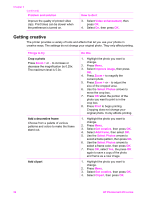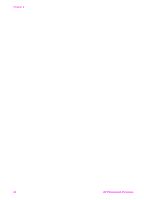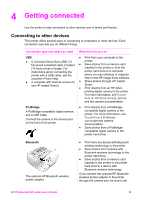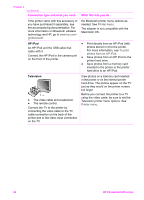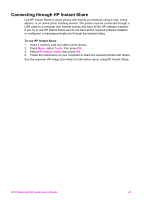HP Photosmart 470 Photosmart 475 series User Guide - Page 41
Do this, Settings, About, Format, Windows, Photo Import, Rolls, Reading Device, Macintosh users can - series windows 7
 |
View all HP Photosmart 470 manuals
Add to My Manuals
Save this manual to your list of manuals |
Page 41 highlights
Chapter 3 To print from a... 36 Do this sure your images and your HP iPod meet the following requirements: ● The images you copy to the HP iPod must be in JPEG format. ● Make sure the HP iPod is formatted in Windows (FAT 32 file structure). The HP iPod defaults to the Windows file structure. To check if your HP iPod was formatted for Windows, go to Settings > About on your HP iPod. If it was formatted in Windows, it will display Format Windows at the bottom of the screen. If it was not formatted in Windows, you must connect the HP iPod to a Windows PC using the USB cable that came with the HP iPod and follow the onscreen instructions. Note HP iPods that have only been connected to a Macintosh are not compatible with the printer; however, after connecting to a Windows PC, Macintosh users can still fully synchronize their HP iPods back to Macintosh and Mac iTunes and maintain printer support. To import photos to an HP iPod 1. Copy photos from a memory card to your HP iPod using the Belkin Media Reader for iPod. 2. Verify that photos are on your HP iPod by selecting Photo Import on the HP iPod menu. Photos appear as Rolls. To print photos from an HP iPod 1. Connect the HP iPod to the camera port on the front of the printer using the USB cable that came with the HP iPod. The printer screen displays Reading Device for up to several minutes while the photos HP Photosmart 470 series