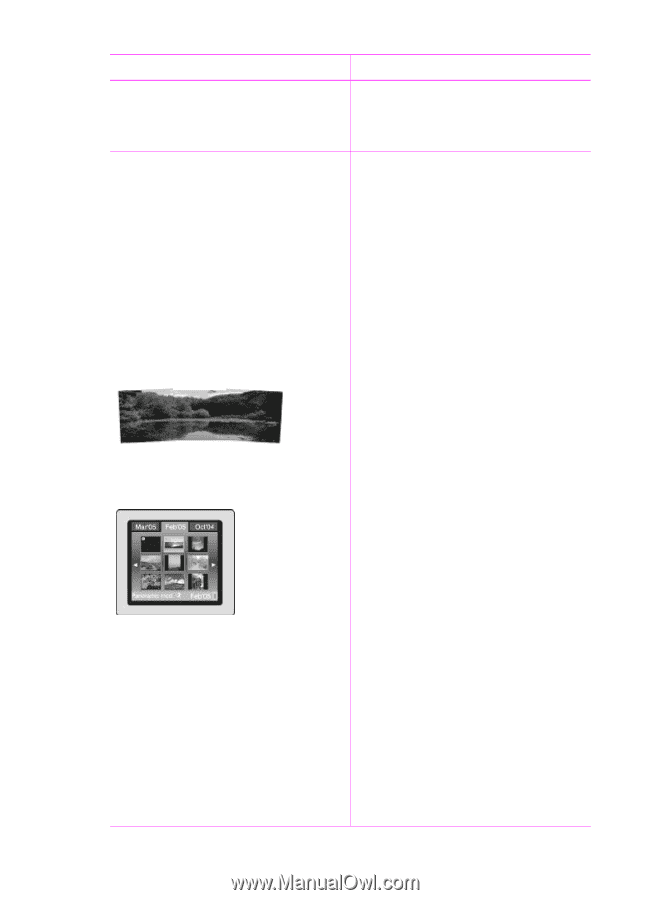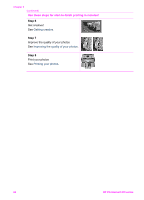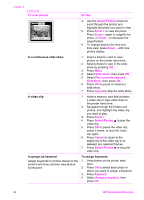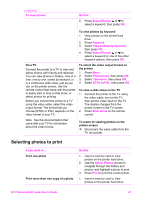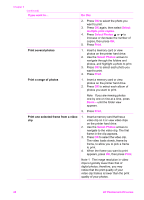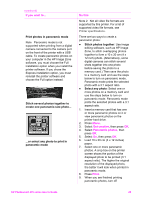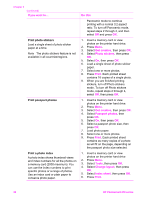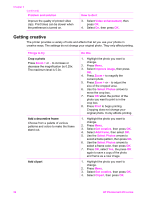HP Photosmart 470 Photosmart 475 series User Guide - Page 34
Do this, Get creative, Panoramic photos, Print, Print photos in panoramic mode
 |
View all HP Photosmart 470 manuals
Add to My Manuals
Save this manual to your list of manuals |
Page 34 highlights
(continued) If you want to... Print photos in panoramic mode Note Panoramic mode is not supported when printing from a digital camera connected to the camera port on the front of the printer with a USB cable. To create panoramic photos on your computer in the HP Image Zone software, you must choose the Full installation option when you install the printer software. If you chose the Express installation option, you must reinstall the printer software and choose the Full option instead. Stitch several photos together to create one panoramic-size photo... ...or select any photo to print in panoramic mode Do this Note 2 Not all video file formats are supported by this printer. For a list of supported video file formats, see Printer specifications. There are two ways to create a panoramic photo: ● Stitch photos together: Use image editing software, such as HP Image Zone, to stitch overlapping photos together to form a 10 x 30 cm (4 x 12 inch) photo. (Alternatively, some digital cameras can stitch several shots together into one photo before saving the photo to a memory card.) Then save the photo to a memory card and use the steps below to turn on panoramic mode. Panoramic mode prints the selected photo with a 3:1 aspect ratio. ● Select any photo: Select one or more photos on a memory card and use the steps below to turn on panoramic mode. Panoramic mode prints the selected photos with a 3:1 aspect ratio. 1. Insert a memory card that has one or more panoramic photos on it or view panoramic photos on the printer hard drive. 2. Press Menu. 3. Select Get creative, then press OK. 4. Select Panoramic photos, then press OK. 5. Select On, then press OK. 6. Load 10 x 30 cm (4 x 12 inches) paper. 7. Select one or more panoramic photos. A crop box on the printer screen shows the portion of the displayed photo to be printed (3:1 aspect ratio). The higher the original resolution of the displayed photo, the better it will look when printed in panoramic mode. 8. Press Print. 9. When you are finished printing panoramic photos, turn off HP Photosmart 470 series User's Guide 29