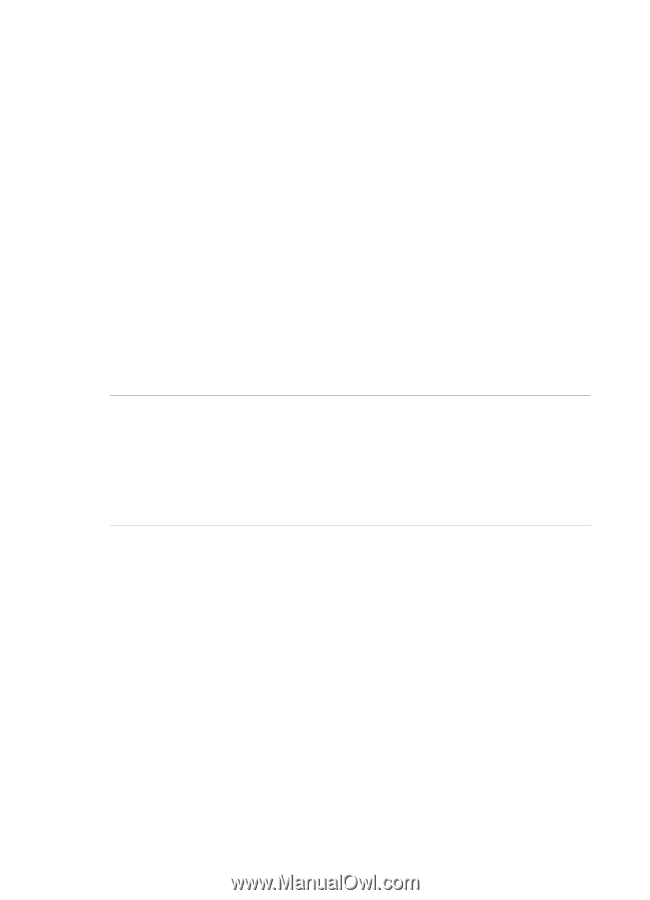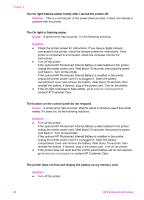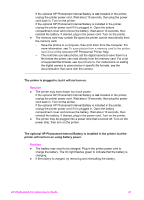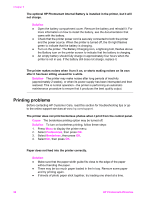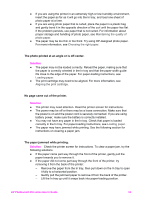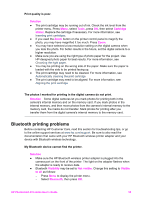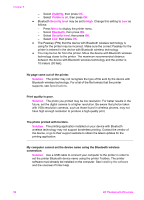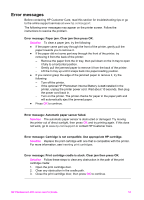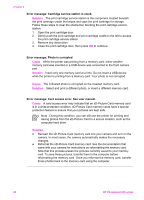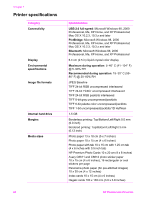HP Photosmart 470 Photosmart 475 series User Guide - Page 60
Bluetooth printing problems, Solution, Tools, Cartridge, status, Visibility, Not visible, Visible - series troubleshooting
 |
View all HP Photosmart 470 manuals
Add to My Manuals
Save this manual to your list of manuals |
Page 60 highlights
Print quality is poor. Solution ● The print cartridge may be running out of ink. Check the ink level from the printer menu. Press Menu, select Tools, press OK, then select Cartridge status. Replace the cartridge if necessary. For more information, see Inserting print cartridges. ● If you used the Zoom button on the printer control panel to magnify the photo, you may have magnified it too much. Press Zoom. ● You may have selected a low-resolution setting on the digital camera when you took the photo. For better results in the future, set the digital camera to a higher resolution. ● Make sure you are using the right type of photo paper for the project. Use HP-designed photo paper for best results. For more information, see Choosing the right paper. ● You may be printing on the wrong side of the paper. Make sure the paper is loaded with the side to be printed facing up. ● The print cartridge may need to be cleaned. For more information, see Automatically cleaning the print cartridge ● The print cartridge may need to be aligned. For more information, see Aligning the print cartridge The photos I marked for printing in the digital camera do not print. Solution Some digital cameras let you mark photos for printing both in the camera's internal memory and on the memory card. If you mark photos in the internal memory, and then move photos from the camera's internal memory to the memory card, the marks do not transfer. Mark photos for printing after you transfer them from the digital camera's internal memory to the memory card. Bluetooth printing problems Before contacting HP Customer Care, read this section for troubleshooting tips, or go to the online support services at www.hp.com/support. Be sure to also read the documentation that came with your HP Bluetooth wireless printer adapter and your device with Bluetooth wireless technology. My Bluetooth device cannot find the printer. Solution ● Make sure the HP Bluetooth wireless printer adapter is plugged into the camera port on the front of the printer. The light on the adapter flashes when the adapter is ready to receive data. ● Bluetooth Visibility may be set to Not visible. Change this setting to Visible to all as follows: - Press Menu to display the printer menu. - Select Bluetooth, then press OK. HP Photosmart 470 series User's Guide 55