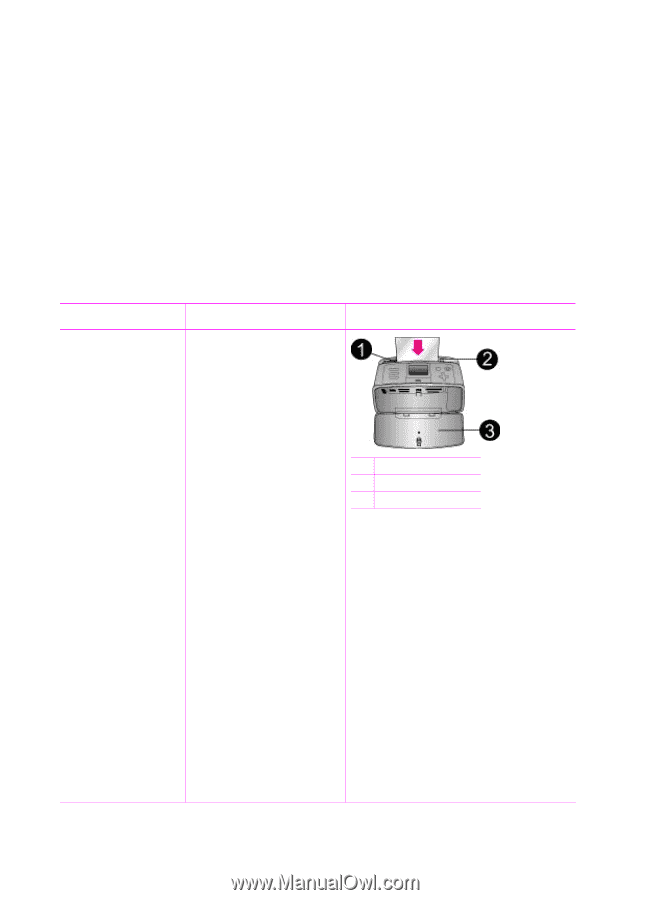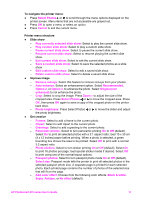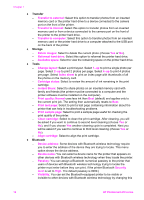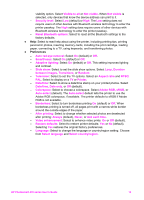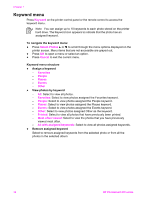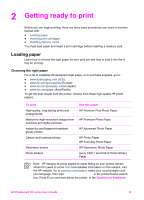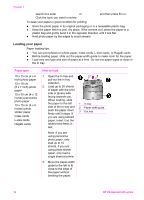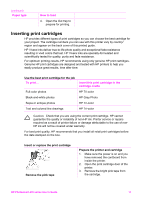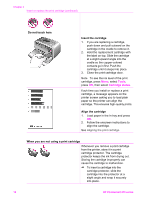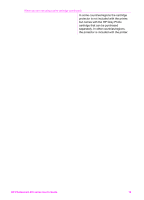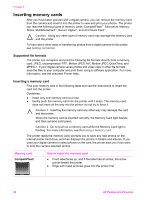HP Photosmart 470 Photosmart 475 series User Guide - Page 21
Loading your paper, Paper type, How to load - review
 |
View all HP Photosmart 470 manuals
Add to My Manuals
Save this manual to your list of manuals |
Page 21 highlights
Chapter 2 search box enter lightfastness or permanence and then press ENTER. Click the topic you want to review. To keep your paper in good condition for printing: ● Store the photo paper in its original packaging or in a resealable plastic bag. ● Keep the paper flat in a cool, dry place. If the corners curl, place the paper in a plastic bag and gently bend it in the opposite direction until it lies flat. ● Hold photo paper by the edges to avoid smears. Loading your paper Paper loading tips: ● You can print photos on photo paper, index cards, L-size cards, or Hagaki cards. ● Before loading paper, slide out the paper-width guide to make room for the paper. ● Load only one type and size of paper at a time. Do not mix paper types or sizes in the In tray. Paper type 10 x 15 cm (4 x 6 inch) photo paper 13 x 18 cm (5 x 7 inch) photo paper 10 x 30 cm (4 x 12 inches) panorama photo paper 10 x 15 cm (4 x 6 inches) photo sticker paper Index cards L-size cards Hagaki cards How to load 1. Open the In tray and pull out the In tray extender. 2. Load up to 20 sheets of paper with the print side or glossy side facing towards you. When loading, slide the paper to the left side of the In tray and push the paper down firmly until it stops. If you are using tabbed paper, insert it so the tabbed end feeds in last. Note If you are using panorama photo paper, only load up to 10 sheets. If you are using photo sticker paper, only load a single sheet at a time. 3. Move the paper-width guide to the left to fit close to the edge of the paper without bending the paper. 1 In tray 2 Paper-width guide 3 Out tray 16 HP Photosmart 470 series