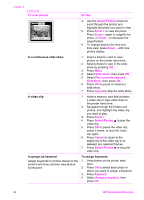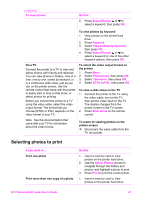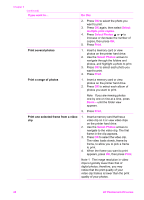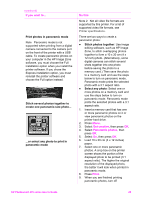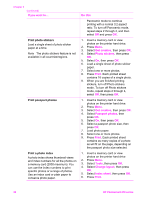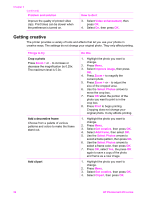HP Photosmart 470 Photosmart 475 series User Guide - Page 35
Do this, Get creative, Photo stickers, Print, Passport photos, Tools, Change layout, Index sheet
 |
View all HP Photosmart 470 manuals
Add to My Manuals
Save this manual to your list of manuals |
Page 35 highlights
Chapter 3 (continued) If you want to... Print photo stickers Load a single sheet of photo sticker paper at a time. Note The photo stickers feature is not available in all countries/regions. Print passport photos Print a photo index A photo index shows thumbnail views and index numbers for all the photos on a memory card (2000 maximum). You can use the index numbers to print specific photos or a range of photos. Use an index card or plain paper to conserve photo paper. Do this Panoramic mode to continue printing with a normal 3:2 aspect ratio. To turn off Panoramic mode, repeat steps 2 through 4, and then select Off and press OK. 1. Insert a memory card or view photos on the printer hard drive. 2. Press Menu. 3. Select Get creative, then press OK. 4. Select Photo stickers, then press OK. 5. Select On, then press OK. 6. Load a single sheet of photo sticker paper. 7. Select one or more photos. 8. Press Print. Each printed sheet contains 16 copies of a single photo. 9. When you are finished printing stickers, turn off Photo stickers mode. To turn off Photo stickers mode, repeat steps 2 through 4, select Off, then press OK. 1. Insert a memory card or view photos on the printer hard drive. 2. Press Menu. 3. Select Get creative, then press OK. 4. Select Passport photos, then press OK. 5. Select On, then press OK. 6. Select a passport photo size, then press OK. 7. Load photo paper. 8. Select one or more photos. 9. Press Print. Each printed sheet contains as many copies of a photo as will fit on the page, depending on the passport photo size selected. 1. Insert a memory card or view photos on the printer hard drive 2. Press Menu. 3. Select Tools, then press OK. 4. Select Change layout, then press OK. 5. Select Index sheet, then press OK. 6. Press Print. 30 HP Photosmart 470 series