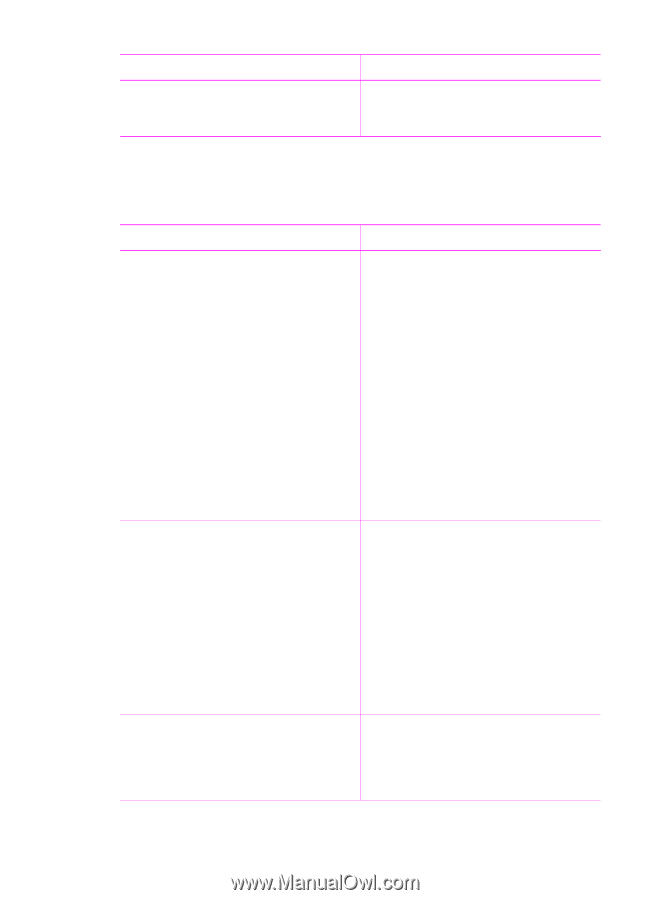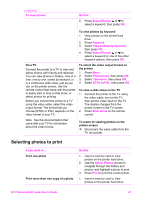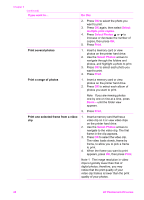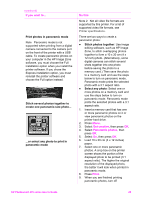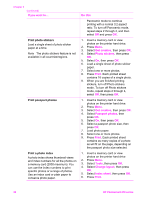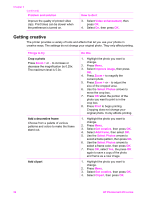HP Photosmart 470 Photosmart 475 series User Guide - Page 37
Getting creative, Problem and solution, How to do it, Video enhancement, Things to try, Do
 |
View all HP Photosmart 470 manuals
Add to My Manuals
Save this manual to your list of manuals |
Page 37 highlights
Chapter 3 (continued) Problem and solution Improve the quality of printed video clips. Print times can be slower when the preference is turned on. How to do it 3. Select Video enhancement, then press OK. 4. Select On, then press OK. Getting creative The printer provides a variety of tools and effects that let you use your photos in creative ways. The settings do not change your original photo. They only affect printing. Things to try Crop a photo Press Zoom + or - to increase or decrease the magnification by 0.25x. The maximum level is 5.0x. Add a decorative frame Choose from a palette of various patterns and colors to make the frame stand out. Add clipart Do this 1. Highlight the photo you want to change. 2. Press Menu. 3. Select Improve image, then press OK. 4. Press Zoom + to magnify the current photo. 5. Press Zoom + or - to adjust the size of the cropped area. 6. Use the Select Photos arrows to move the crop box. 7. Press OK when the portion of the photo you want to print is in the crop box. 8. Press Print to begin printing. Cropping does not change your original photo. It only affects printing. 1. Highlight the photo you want to change. 2. Press Menu. 3. Select Get creative, then press OK. 4. Select Add frame, then select OK. 5. Use the Select Photos arrows to select a frame pattern, then press OK. 6. Use the Select Photos arrows to select a frame color, then press OK. 7. Press OK, select Yes, the press OK again to save a copy of the photo and frame as a new image. 1. Highlight the photo you want to change. 2. Press Menu. 3. Select Get creative, then press OK. 4. Select Clipart, then press OK. 32 HP Photosmart 470 series