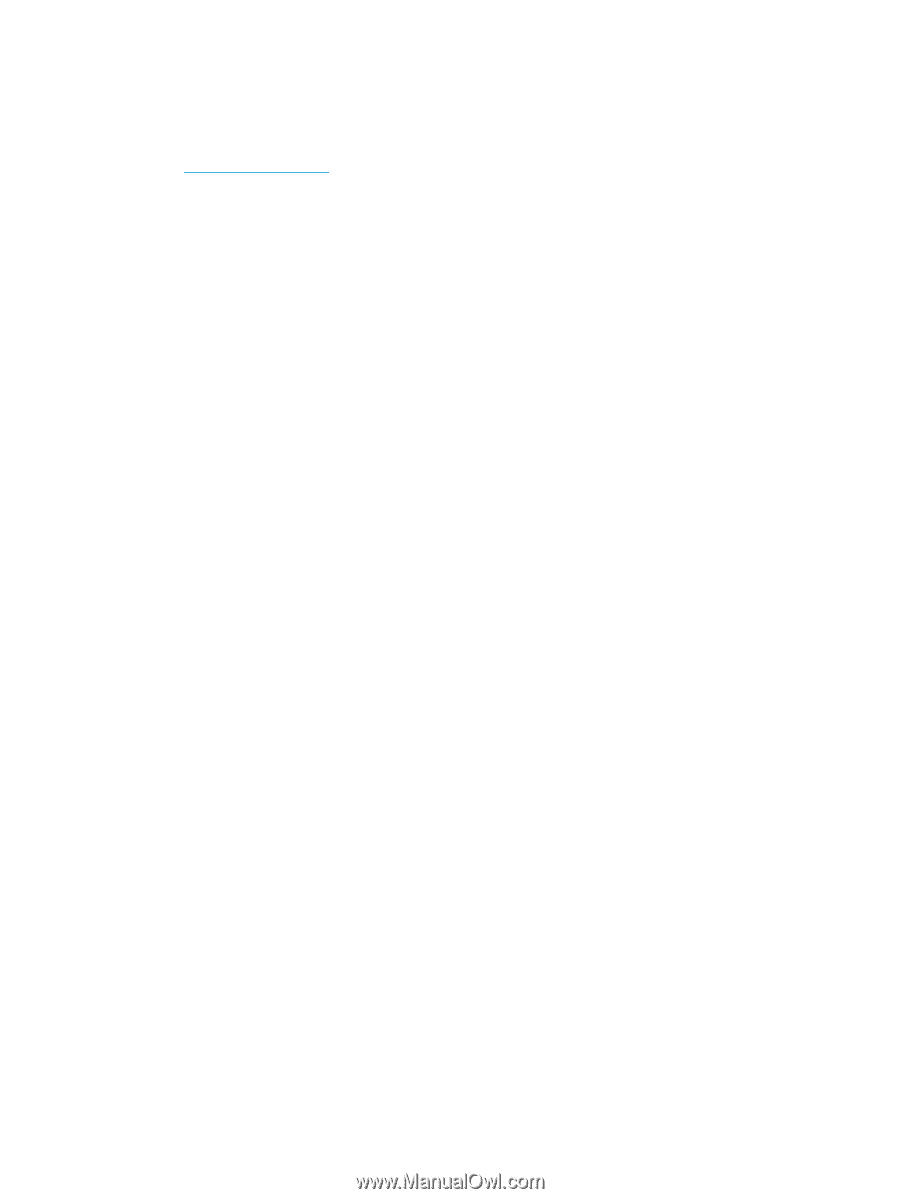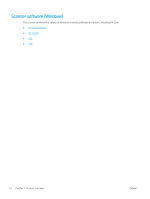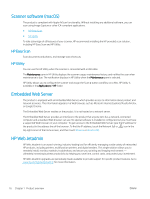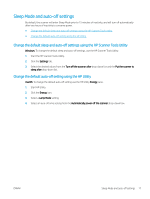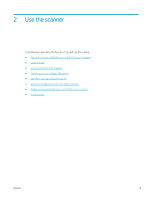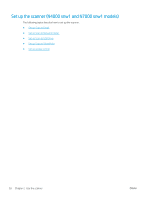HP Scanjet N7000 User Guide - Page 25
HP Scan software, HP Scanner Tools Utility, HP TWAIN, ISIS, WIA
 |
View all HP Scanjet N7000 manuals
Add to My Manuals
Save this manual to your list of manuals |
Page 25 highlights
HP Scan software Use the HP Scan software to complete the following tasks: ● HP Scanner Tools Utility ● Scan to a PDF ● Scan to a JPEG ● Email as a PDF ● Email as a JPEG ● Scan text for editing (OCR) ● Scan to cloud ● Everyday scan HP Scanner Tools Utility Use the HP Scanner Tools Utility to complete the following tasks: ● Set maintenance and status update notification options ● Change the scanner's power management settings ● View scanner information (firmware version, serial number, total number of pages scanned) ● Modify scan profiles ● Modify properties of Scan to USB Drive To open the utility, do one of the following: ● Windows 8.1 and 10: On the Start screen, click the HP Scanner Tools Utility tile. ● Launch HP Scan Assistant from your desktop, and then select Tools. HP TWAIN HP TWAIN provides a software interface between imaging/scanning hardware and TWAIN-compliant software applications. Not all TWAIN-compliant software works in the same way, so consult the software documentation for details on how to acquire scans. ISIS ISIS (Image and Scanner Interface Specification) provides a software interface between imaging/scanning hardware and ISIS based software applications. ISIS drivers provide a consistent interaction with all ISIScompliant scanners. WIA WIA provides a software interface between imaging/scanning hardware and WIA-compliant software applications. Not all WIA-compliant software works in the same way, so consult the software documentation for details on how to acquire scans. ENWW Scanner software (Windows) 15