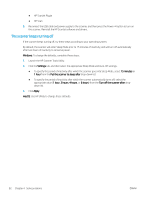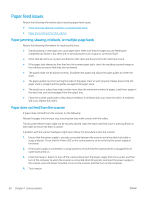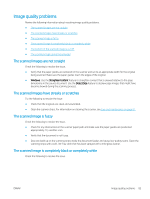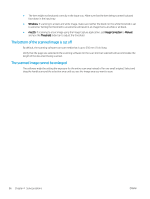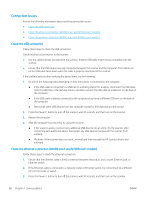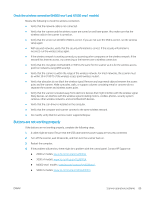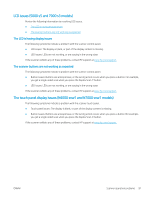HP Scanjet N7000 User Guide - Page 96
The bottom of the scanned image is cut off, The scanned image cannot be enlarged, Windows, macOS
 |
View all HP Scanjet N7000 manuals
Add to My Manuals
Save this manual to your list of manuals |
Page 96 highlights
● The item might not be placed correctly in the input tray. Make sure that the item being scanned is placed face down in the input tray. ● Windows: If scanning to a black and white image, make sure neither the black nor the white threshold is set to extreme. Setting the threshold to an extreme will result in an image that is all white or all black. ● macOS: If scanning to a text image using the Image Capture application, set Image Correction to Manual and use the Threshold slider bar to adjust the threshold. The bottom of the scanned image is cut off By default, the scanning software can scan media that is up to 356 mm (14 in) long. Verify that the page size selected in the scanning software (or the scan shortcut selected) will accommodate the length of the document being scanned. The scanned image cannot be enlarged The software might be setting the exposure for the entire scan area instead of for one small original. Select and drag the handles around the selection area until you see the image area you want to scan. 86 Chapter 4 Solve problems ENWW