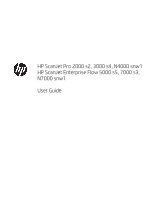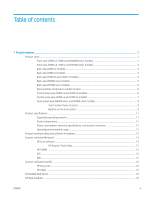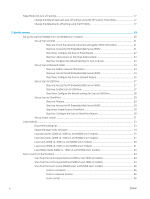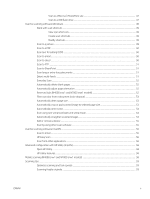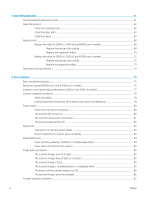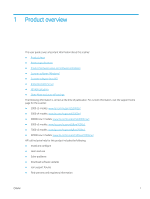Sleep Mode and auto-off settings
.......................................................................................................................................
17
Change the default sleep and auto-off settings using the HP Scanner Tools Utility
..............................
17
Change the default auto-off setting using the HP Utility
............................................................................
17
2
Use the scanner
......................................................................................................................................................................................
19
Set up the scanner (N4000 snw1 and N7000 snw1 models)
.........................................................................................
20
Set up Scan to Email
.........................................................................................................................................
21
Step one: Check the network connection and gather SMTP information
............................
21
Step two: Access the HP Embedded Web Server (EWS)
.........................................................
21
Step three: Configure the Scan to Email feature
......................................................................
22
Step four: Add contacts to the Email Address Book
................................................................
23
Step five: Configure the default Settings for Scan to Email
...................................................
23
Set up Scan to Network Folder
........................................................................................................................
24
Step one: Gather network information
......................................................................................
24
Step two: Access the HP Embedded Web Server (EWS)
.........................................................
24
Step three: Configure the Scan to network feature
.................................................................
25
Set up Scan to USB Drive
..................................................................................................................................
27
Step one: Access the HP Embedded Web Server (EWS)
.........................................................
27
Step two: Enable Scan to USB Drive
...........................................................................................
27
Step three: Configure the default settings for Scan to USB Drive
.........................................
28
Set up Scan to SharePoint
................................................................................................................................
29
Step one: Prepare
.........................................................................................................................
29
Step two: Access the HP Embedded Web Server (EWS)
.........................................................
29
Step three: Enable Scan to SharePoint
......................................................................................
30
Step four: Configure the Scan to SharePoint feature
..............................................................
30
Set up access control
........................................................................................................................................
31
Load originals
.........................................................................................................................................................................
33
Document loading tips
......................................................................................................................................
33
Supported paper sizes and types
...................................................................................................................
34
Load documents (2000 s2, 3000 s4, and N4000 snw1 models)
..............................................................
35
Load documents (5000 s5, 7000 s3, and N7000 snw1 models)
..............................................................
37
Load cards (2000 s2, 3000 s4, and N4000 snw1 models)
........................................................................
40
Load cards (5000 s5, 7000 s3, and N7000 snw1 models)
........................................................................
41
Load folded media (5000 s5 , 7000 s3, and N7000 snw1 models)
..........................................................
43
Start a scan from the hardware
...........................................................................................................................................
44
Scan from the control panel buttons (2000 s2 and 3000 s4 models)
.....................................................
44
Scan from the control panel buttons (5000 s5 and 7000 s3 models)
.....................................................
44
Scan from the touch screen (N4000 snw1 and N7000 snw1 models)
....................................................
46
Scan to a computer
.......................................................................................................................
46
Scan to a network location
..........................................................................................................
46
Scan to email
.................................................................................................................................
46
iv
ENWW