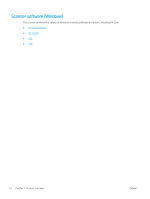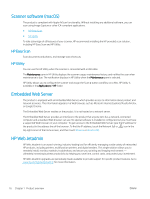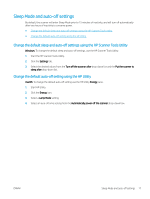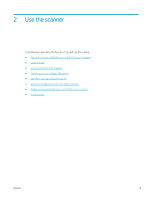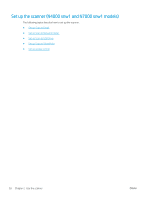HP Scanjet N7000 User Guide - Page 27
Sleep Mode and auto-off settings
 |
View all HP Scanjet N7000 manuals
Add to My Manuals
Save this manual to your list of manuals |
Page 27 highlights
Sleep Mode and auto-off settings By default, the scanner will enter Sleep Mode prior to 15 minutes of inactivity, and will turn off automatically after two hours of inactivity to conserve power. ● Change the default sleep and auto-off settings using the HP Scanner Tools Utility ● Change the default auto-off setting using the HP Utility Change the default sleep and auto-off settings using the HP Scanner Tools Utility Windows: To change the default sleep and auto-off settings, use the HP Scanner Tools Utility. 1. Start the HP Scanner Tools Utility. 2. Click the Settings tab. 3. Select the desired values from the Turn off the scanner after drop-down list and the Put the scanner to sleep after drop-down list. Change the default auto-off setting using the HP Utility macOS: To change the default auto-off setting use the HP Utility Energy pane. 1. Start HP Utility. 2. Click the Energy icon. 3. Select a Lamp Mode setting. 4. Select an auto-off time setting from the Automatically power off the scanner: drop-down box. ENWW Sleep Mode and auto-off settings 17