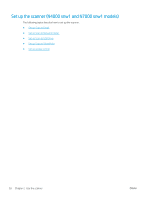HP Scanjet N7000 User Guide - Page 35
Step three: Con the Scan to network feature, Network Folder Setup, Scan Settings
 |
View all HP Scanjet N7000 manuals
Add to My Manuals
Save this manual to your list of manuals |
Page 35 highlights
Figure 2-4 Example of the EWS screen Step three: Configure the Scan to network feature Use Network Folder Setup in the HP Embedded Web Server (EWS) for basic configuration. 1. Among the EWS top navigation tabs, click Scan. 2. In the left navigation pane, click Network Folder Setup. 3. On the Network Folder Setup page, click the New button. 4. In the Scan Settings area, complete the following fields: Table 2-3 File scan settings Option Description File Name Prefix File Type PDF Type Resolution Enter a file name prefix (e.g., MyScan). Select the default file type for the scanned document. Select the default PDF type for the scanned document. Select the default scan resolution for the scanned document. Color De-skew Delete Blank Page Misfeed Detection NOTE: Higher resolution images have more dots per inch (dpi), so they show more detail. Lower resolution images have fewer dots per inch and show less detail, but the file size is smaller. Select whether scanned files will be in black and white or in color. Select On or Off to enable or disable image skew correction. Select On or Off to indicate whether blank pages should be removed from the scanned output. Select On or Off to enable or disable the detection of multiple pages fed simultaneously into the document feeder. ENWW Set up the scanner (N4000 snw1 and N7000 snw1 models) 25