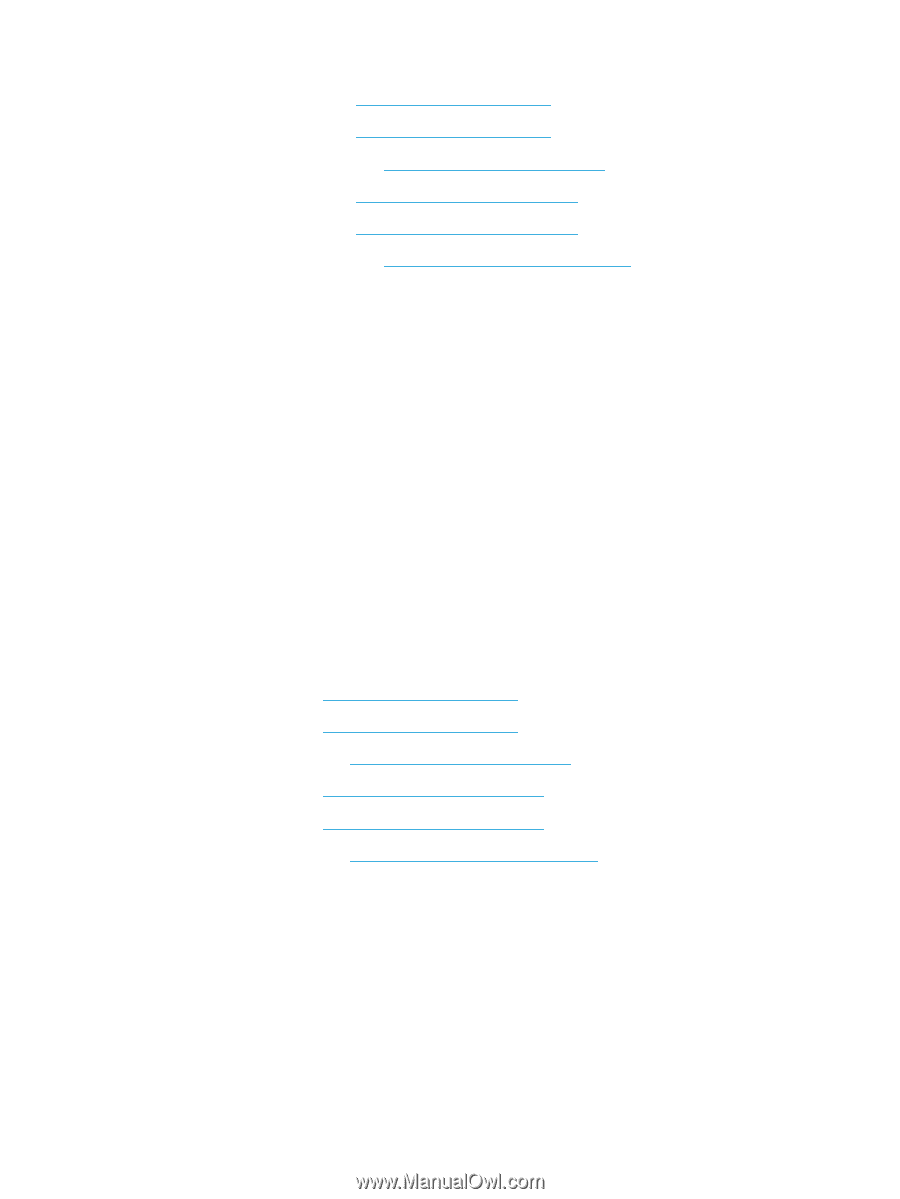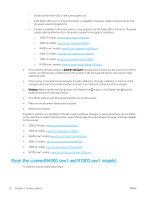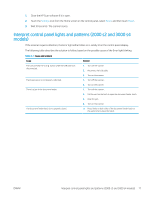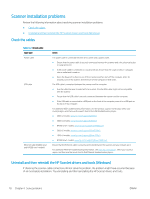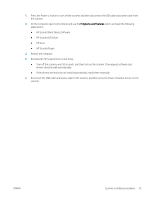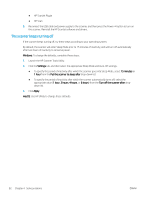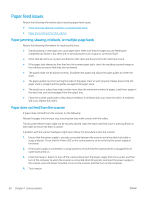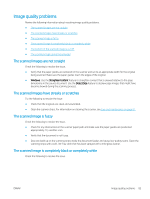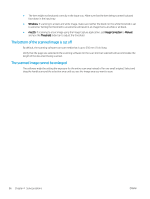HP Scanjet N7000 User Guide - Page 91
The scanner has paused or shut down
 |
View all HP Scanjet N7000 manuals
Add to My Manuals
Save this manual to your list of manuals |
Page 91 highlights
○ 2000 s2 models: www.hp.com/support/sj2000s2 ○ 3000 s4 models: www.hp.com/support/sj3000s4 ○ N4000 snw1 models: www.hp.com/support/sjn4000snw1 ○ 5000 s5 models: www.hp.com/support/sjflow5000s5 ○ 7000 s3 models: www.hp.com/support/sjflow7000s3 ○ N7000 snw1 models: www.hp.com/support/sjflown7000snw1 The scanner has paused or shut down If the scanner stops scanning, follow these steps. After each step, start a scan to see if the scanner is working. If the problem persists, proceed with the next step. 1. A cable might be loose. Ensure that both the USB cable and power supply are properly connected. Use the cable that was included with the scanner. Another USB cable might not be compatible with the scanner. 2. Ensure that the scanner is receiving power. a. Check that the Power LED on the control panel is on. b. If the Power LED is not on, ensure that power is available to the power outlet or surge protector that the power supply is plugged into. c. If power is available to the power outlet or surge protector but the Power LED is still not on, unplug the power cable from the power source, wait 30 seconds, and then plug it back in. d. If the issue is not fixed, the power supply might be defective. Go to the product support home page for assistance: ● 2000 s2 models: www.hp.com/support/sj2000s2 ● 3000 s4 models: www.hp.com/support/sj3000s4 ● N4000 snw1 models: www.hp.com/support/sjn4000snw1 ● 5000 s5 models: www.hp.com/support/sjflow5000s5 ● 7000 s3 models: www.hp.com/support/sjflow7000s3 ● N7000 snw1 models: www.hp.com/support/sjflown7000snw1 3. Restart your computer. 4. Windows: On the computer, open Control Panel and use the Programs and Features tool to uninstall the following applications: ● HP ScanJet Basic Device Software ● HP ScanJet ISIS Driver ENWW Power issues 81